The Best Way to Become A Trusted Store Shopify
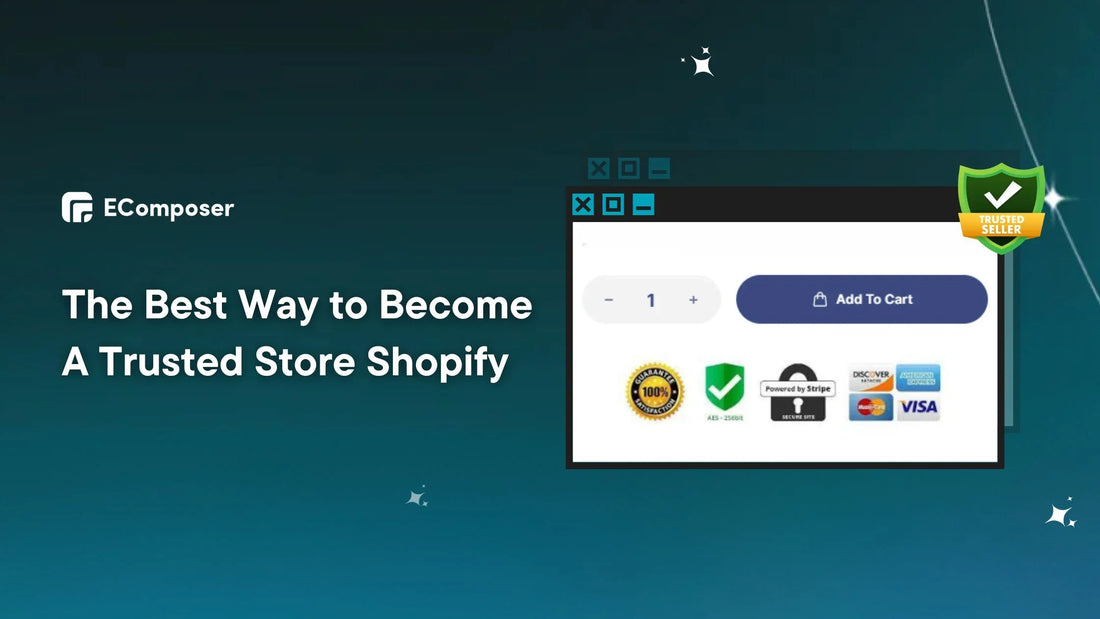
Table Of Contents
Want to be a Shopify Trusted Store, admired by Google and customers? With 4,806,002 active Shopify websites, online shopping is competitive, and trust is paramount. The unseen cash boosts conversions, customer loyalty, and shop success.
This detailed guide will be your sherpa through trust-building techniques. We'll show you how to display your trust badges to make your Shopify shop a customer-satisfying, transparent, and secure refuge.
What Is A Trust Badge On Shopify?

In the competitive world of online purchasing, developing trust with your consumers is critical. Trust badges, also known as trust seals, are visual clues that assist prospective customers in understanding that your shop is authentic and safe.
These badges are mini-endorsements, exhibiting security indicators, good client feedback, and satisfaction promises.
Trust badges help Shopify shops establish consumer trust and reduce purchasing friction. Use relevant badges and services like Google Customer Reviews to boost conversions and identify your shop as trustworthy.
VeriSign is a good example. They published a case study detailing how their extended validation (EV) certificates enhanced conversions by 30% in the hotel booking business.
4 Common Types Of Shopify Trust Badges
This section examines the four main trust badge types and their strengths and uses. From data security seals to customer review badges that demonstrate your dedication to customer happiness, we'll help you choose and maximize these trust-building tools:
1. Security Trust Badges

Cybersecurity attacks are constantly changing, and hackers are always looking for holes in security to use. Unauthorized parties cannot access data encrypted with an SSL certificate. Your clients feel secure knowing their data is safeguarded.
Here are several popular Shopify trust badges and security seals:
- McAfee secure site seal.
- SSL Certificates by GeoTrust.
- Verified by Norton.
- Google Trusted Store Seal.
Additionally, Google, the internet visibility gatekeeper, ranks safe websites higher. Displaying a security trust badge shows Google that your business follows strong security standards, which may increase your ranking and organic traffic.
For example, Shinola Detroit, a premium watch and lifestyle company, employs a GeoTrust security badge to safeguard clients' data. This certification is crucial for Shinola since many people purchase pricey watches online.

2. Payment Badges

Imagine entering a strange business that only takes one payment option. Unreassuring, right? Like you, 19% of customers leave carts due to a lack of faith in the site's payment card security.
Payment method badges quickly reassure customers and showcase your Shopify store's trustworthy choices. Showing well-known payment processors builds client confidence and trustworthiness. This connection guarantees safe and easy transactions.
One such example is Allbirds. The checkout page of this sustainable shoe business includes Shop Pay, Amazon Pay, and PayPal logos. This selection meets client needs and removes payment concerns.

3. Customer Review Badges
Imagine entering a busy restaurant with joyful customers at the tables. Alluring, right? 93% believe internet reviews influence purchases. Social proof works here.
Verified reviews in badges rapidly prove your store's credibility and reliability. Social proof makes consumers more willing to buy, lowering reluctance and increasing conversions.
Customer review badges capitalize on the human tendency to trust others' decisions and experiences. Adding product reviews and testimonials lets delighted consumers endorse your company, boosting trust and influencing new purchasers to buy.
Several sites provide customer review badges, each with its unique benefits. Some popular choices are:
- Google Customer Reviews: A free software associated with Google Search that displays verified reviews in search results and on your shop.
- EComposer Page Builder's drag-and-drop editor allows you to build outstanding customer review badges in minutes. No coding is needed.
- Yotpo provides customizable badges, review management, and comprehensive statistics.
For example, Bean Box, a coffee subscription service, displays a Google Customer Reviews logo with a 4.8-star rating at the bottom-right throughout the store, on its homepage, and on product pages. The prominent positioning quickly establishes confidence and encourages prospective shoppers to subscribe to the service.

4. Policy-Specific Badges
Did you know 77% of respondents left their carts dissatisfied with the delivery alternatives?

In the competitive world of online buying, every roadblock encountered by a consumer might result in an abandoned basket and lost revenue. So, display a badge clearly stating your return policy, including the return window, procedure, and costs. To calm customers, emphasize easy returns.
Moreover, free delivery and liberal return policies boost conversion rates. Displaying these badges publicly may remove a key buying barrier and encourage clients to finish their purchases.
You may grow your online company by carefully presenting important badges, streamlining shipping and return procedures, and providing a smooth customer experience.
How Do You Display Trust Badges In Shopify Administration?
In this part, we will reveal the secrets of trust badge placement, providing you with the information and resources you need to present your badges with maximum effect:
Option 1: Establish Trust Badges With Custom Code
To assist in building client confidence, put a security emblem in your theme and link it to Shopify's documentation on Payment Card Industry standard compliance.
First, sign in to your Shopify account.
Then, on the left sidebar, go to Sales channels and choose Online Store from the dropdown menu. Within the Online Store section, choose Theme.
Now, find your current theme and click the... (Action) button. To launch the code editor, choose Edit code.

In the code editor, scroll down to the Snippets area.
For example, we'll put trust badges under the "Buy now" button. However, you may use them anyplace HTML code is allowed. (Only Shopify Plus sites using checkout.liquid may apply security badges to payment pages).

You just copy the code at Refer to Shopify secure badge. Depending on your theme's color scheme, you may choose a light or dark version.

Finally, review your changes for correctness and click the "Save" button. The result is in the image below.

Option 2: Apply Seal Pictures As Trust Badges
Avoid difficult coding! Adding trust badges to your Shopify shop is simple using image seals. This technique provides a broader range of badge alternatives and allows you to put them strategically throughout any page.
Here's a step-by-step tutorial to help you get started, using the homepage as an example:
Step 1: Log into your Shopify admin and choose "Sales channels" from the left sidebar. Click "Online Store" in the dropdown menu.
Step 2: Under "Online Store," choose "Themes." Locate your current theme and choose the "Customize" button.

Step 3: On your homepage (or any other page you are modifying), choose the "Collage" option. Click "Image".

And then “Select Image."

Step 4: Choose the picture of the trust badge you want to add.
Step 5: Click "Done" then "Save."
Voila! Your trust badge is now shown on your preferred page. Repeat these procedures to add badges to additional pages and quickly increase your store's reputation.

Bonus Tip: Experiment with various badge locations and sorts to find what works best for your audience. Remember that precise and appropriate badges may greatly enhance consumer confidence and conversions.
2 Ways Using EComposer Builder to Add Trust Badges to Shopify
Building consumer trust is critical for boosting sales and success in today's competitive online purchasing environment. EComposer Page Builder lets you easily add trust badges to your Shopify shop without coding.

Here is how EComposer makes it easier to add trust badges:
- Effortless Drag-and-Drop: Add pre-designed trust badge pieces to your homepage, product pages, and footers.
- Lots of Different Badges: There are a lot of trust badges to choose from, including popular security licenses, customer review sites, payment companies, and more.
- Seamless Customization: Change how your badges look to match the style and branding of your store.
- Strategic Placement: Place badges strategically to optimize effect and develop confidence at critical consumer touchpoints.
- Easy-to-Use design: Even beginners can easily add and manage trust marks with EComposer's simple design.
Ready to enhance conversions and trust with EComposer? Try drag-and-drop trust badges for your Shopify business now with a free trial!
Method 1: Add Trust Badges With EComposer Elements
EComposer features 100+ premium elements, allowing you to construct your Shopify shop fast, effortlessly, and elegantly. Adding trust badges is one of these features. Let’s find out now!
Step 1: First, you need to install EComposer Landing Page Builder at Shopify App Store now. With over 2700 votes, this Shopify Landing Builder holds 5/5 stars.

Step 2: Once installed, return to your Shopify admin dashboard and find EComposer Builder in the "Apps" section. Then, select "Landing & Pages" in the drop-down menu and press the "Create page" button on the right corner of the screen.

Step 3: Select the page type you want to build. As an example, we'll select the "Product" page. Then, choose a template for your page.

Step 4: Then, search for the "Cart Trust Badges" element in the "Single product" section and drop it anywhere on the page.

As an example, we'll place it right below the "Add to cart" button.
Step 5: Select the image of the trust badges that you have prepared, press the "Change" button, and choose to upload the photo.

Step 6: Check your changes one last time. Finally, click the "Publish" button on the top right corner of the screen to publish your store page to customers (Click "Save" if you want to save but don't want to publish yet).

Here is the result:

Method 2: Use EComposer's Template Library To Modify Trust Badges
Don't know website design? Little knowledge of coding? Don't worry; with EComposer Builder's template library, you can customize your store's trust badges easily and quickly. Just follow the steps below:
First, install Ecomposer Builder as described in step 1 of the instructions above.
Then choose Landing & Pages > Create Page.
Next, choose the page type you wish to create, such as the landing page, homepage, product, collection, FAQs, etc., and select the suitable template.
Then, from the left-hand vertical menu, pick the template library icon.

Go to the "Featured" area and look for "Banner Text Featured Watch," a template you can adapt for the trust badges model.
You choose "Insert now".

Now, you can personalize it to match your trust bags.
Finally, click "Publish" to complete editing the website and operating your business.

Pro tip: The template library has over 200 themes, and as previously said, Shopify shop trust badges come in various styles. You may use EComposer's template collection to generate customer review badges, policy-specific bags, and more.

Common Errors & Solutions When Add Trusted Stores Shopify
In this part, we'll serve as your trusted lighthouse, helping you through the significant dangers and issues that may occur while integrating trusted badgets with Shopify. From eligibility issues to integration issues, we'll illuminate the answers you need to overcome them with confidence:
1. Badge Not Displaying

Adding trusted shop badges to your Shopify store is an effective trust-building strategy, but seeing a blank place where your badge should be may be aggravating. Several variables might affect your Shopify store's Trusted Stores badge. Some frequent culprits:
Image-Related Issues:
- Incorrect Image Path: Make sure your image path points to the badge image file in your Shopify files or on an external server. Minor typos or improper directories might remove the badge.
- Not all themes are compatible! Check your theme's documentation or support for PNG or JPG badge compatibility. Some themes have image type or positioning constraints that affect badge display.
- Image Size and Quality: Make sure your badge fits on your page. A stretched or compressed picture may distort and misdisplay. Ensure your badges seem crisp and professional with high-quality photos.
Technical Glitches:
- Caching: Your browser or theme may buffer obsolete data, obscuring your badge adding. Clear your browser cache and forcefully refresh the page (Ctrl+F5 or Cmd+Shift+R) to acquire new data. Some themes' built-in caches may need cleaning.
- Code errors (if applicable): Before adding the badge, you should check your code snippets for syntactic problems such as typos, missed semicolons, and forgotten closing tags. These problems might affect badge display.
In rare instances, third-party programs or plugins may conflict with badge display. Deactivate recently installed applications or plugins individually to see if the badge returns. It may help you pinpoint the issue software and find alternatives or contact the creator for assistance.
Finally, check your theme or page builder's conditional visibility restrictions to avoid accidentally hiding your badge on specific pages or sections. Make sure visibility restrictions don't accidentally exclude your badge.
2. Incorrect Website Linking Badge

Imagine adding a Trusted Stores label to your Shopify store to demonstrate your credibility and attract consumers. However, clicking on it takes you to a website on llama grooming, not your outstanding Trusted Stores profile. Annoying, right?
Here are the primary causes of this "badge gone rogue" scenario, along with simple examples and solutions:
Mistaken Identity:
Think of your badge link as an address: Your badge's link should connect to your Trusted Stores profile URL, just as you wouldn't want your mail delivered to your neighbor's home. Check for typos and excess characters—even a little error might mislead buyers online.
Example: Instead of https://www.trustedstores.com/your-store-name, you accidentally typed https://www.trustedstores.com/your-store-namee (with an extra "e"). This seemingly minor error could lead your customers to a different store profile.
Solution: Check your badge link against your Trusted Stores profile URL.
Theme Troublemaker:
Imagine your theme as a decorator. Even the most elegant decorators often make unexpected changes to their arrangements. Some themes provide options for link behavior. Check your theme's documentation or support to see if any settings are interfering with the badge link. Look for choices such as "link targets," "external links," and "custom link behavior."
Solution: Check and update your theme's settings to ensure your badge link appears appropriately in your store's window.
If you are stuck, please contact your theme's support, the Trusted Stores support team, or the Shopify community forums for help.
3. Badge Not On All Pages
Imagine proudly displaying your new Trusted Stores emblem on your Shopify store's homepage to demonstrate your reliability. Then calamity hits. Visit a product page—poof! The insignia evaporates like a magician's rabbit.
Do not worry—here are several typical causes of this "badge not appearing on all pages" mystery and simple solutions:
The Sneaky Stage Director:
Some themes include rules determining where things appear, like a director choosing featured actors. Such restrictions are termed "conditional visibility."
Solution: Change your theme's visibility rules to highlight your badge on all relevant pages. Show it off to your customers.
The Missing Puzzle Piece:
If you're using a drag-and-drop page builder or theme sections, make sure your badge element is in an area that displays on all pages. Imagine creating a home without windows in certain rooms—not ideal for attracting consumers (or trust)!
Solution: Nestle your badge element in a part that displays on all pages where you want consumers to see it, like a trust and conversion window.
The Code Conundrum (if applicable):
Check your code snippets for mistakes or incompatibilities with your theme or other scripts before adding the badge. A script blunder that causes an actor to recite the incorrect lines is bad for performance!
Solution: Check for problems and conflicts in your code and make tweaks to guarantee your badge code displays on all pages. Showcase your badge like a well-written talk!
Pro tip: Some themes and applications allow you to add a "global badge" that appears on all shop pages. Think of it as a star performer constantly on stage without positioning or exposure constraints.
Tips For Keeping Your Trusted Store Crown Polished
This guide will be your royal scepter for preserving your Shopify trusted retailer crown. From customer experience to continual improvement, we'll reveal the keys to keeping your badge shining and your customers singing your praises:
Maintain Stellar Customer Service
You should be aware that if a company's customer service is great, 78% of customers will return after a mistake.

Excellent customer service is the basis of every successful business, but it is particularly critical for Trusted Shopify Stores merchants. Your badge represents trust and pleasure. As a result, all touchpoints must deliver exceptional customer service.
Here are detailed techniques to improve customer service and maintain your trusted store crown:
90% of consumers consider an "immediate" answer vital. Quickly respond to consumer queries via email, chat, or phone. Also, in the same report, 60% of buyers consider "immediate" 10 minutes or less. Timely responses show respect and appreciation for their time.
During peak hours, you may use live chat platforms like Vitals, Tidio, and so on, or look into chatbot solutions for simple questions.
Finally, no one is perfect, including you. Correct mistakes quickly and openly if your shop disappoints consumers. Apologize and fix the issue.
Maintaining a customer-focused culture and executing these methods will help your Shopify business succeed, get your trusted badge, and provide excellent customer support.
Stay Informed And Adapt
Imagine your Shopify trusted store emblem as a polished crown, representing your store's trust and quality. But like any crown, it requires regular polishing and care to stay shiny. E-commerce is always changing, so being educated and adjusting is essential to keeping your crown shining and your Shopify shop prospering.
So, be a news hound:
Think of industry publications and trusted store updates as your daily newspaper. Read industry blogs, news stories, and trusted Shopify store program updates to keep current on trends, best practices, and program changes.
Follow industry leaders and influencers: To learn from thinking leaders, follow them on social media or subscribe to their newsletters.
For example, imagine running a handcrafted jewelry Shopify business. You see more customized presents and eco-friendly packaging. Offering jewelry engraving and eco-friendly packaging are adaptations. This shows your understanding of current trends and devotion to client preferences, confirming your Trusted Stores emblem as a mark of trust and innovation.
By remaining educated, reacting to change, and prioritizing consumers, you can keep your Trusted Stores crown shining, signifying your dedication to excellence and promoting long-term Shopify business success.
Optimizing Your Store Experience
With 61%, mobile users are likelier to contact local businesses with mobile sites. A confusing website, product information, or checkout procedure may annoy and disappoint consumers. This damages your store's reputation.
So, improving your retail experience is crucial in maintaining that badge and its trust.
Pro tips: EComposer Page Builder goes beyond Shopify trust badges. It lets you create amazing shop experiences that boost conversions and cement your trusted store status.
Its simple live drag-and-drop interface, huge design library, and built-in features like Ajax Cart and Cross-selling let you build stunning, sales-driving, mobile-responsive sites.
In addition, EComposer's speed-up tools and 24/7 live chat support keep your shop running smoothly and assist. From using Page Analytics for data-driven choices to testing AI content production, this app gives you the tools and insights to improve your shop and maintain your trusted badge.

With EComposer Builder and this expert advice, you can build a trusted, store-worthy, conversion-focused shop. Remember, an optimized shop is more than simply attractive—it builds trust, boosts sales, and ensures long-term success.
Read more:
- 10 Ways to Speed Up Shopify and Impress Customers.
- 8 Tips and 10 Examples for High-Converting Mobile Landing Pages.
- Top 18 Fastest eCommerce Shopify Themes.
Key Takeaways
Building a reputable Shopify shop requires more than checking boxes and chasing badges. A true dedication to client service, openness, and quality is key. While Google Trusted Stores certification shows your devotion, client loyalty and long-term success are the real rewards.
Remember that establishing a trustworthy shop begins with you. Prioritizing clients' demands, streamlining your shop, and embracing continual improvement will establish trust and a successful company.
And on that journey, EComposer Page Builder is the #1 best Shopify page builder app for outstanding websites. From creating user-friendly and appealing pages to seamlessly integrating trust badges and improving speed, these tools help you create a memorable retail experience.
Get your free EComposer trial to establish a Shopify business with trusted stores and, most importantly, your consumers' hearts.





















0 comments