Why Is My Shopify Store Inactive? Ways To Fix Them
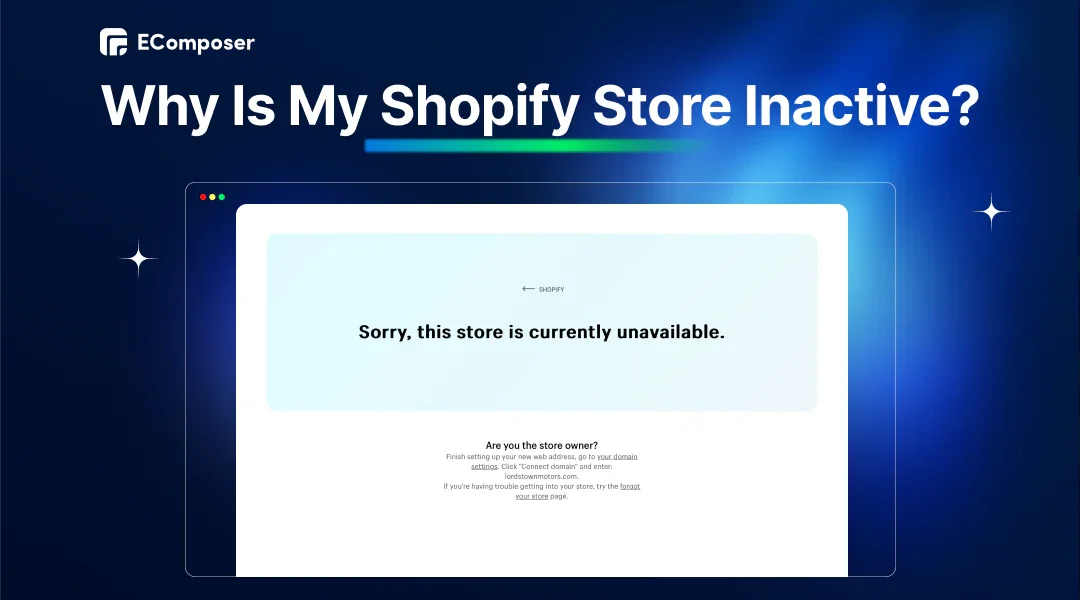
Table Of Contents
Your Shopify store is inactive, but you don't know why? According to Times Now's press, Downdetector has received roughly 1,000 down complaints, primarily for login and server troubles. But it's not always Shopify's service errors.
Don't worry-this blog will explain the causes of an inactive Shopify shop and how to fix it.
What Does "Sorry, This Shop Is Currently Unavailable" Mean?

"Sorry, This Shop Is Currently Unavailable" error.
Seeing this "Sorry, This Shop Is Currently Unavailable" error notice means your shop is down. Shopify's online status checkers say these outages can happen while creating a store, looking, or even on pages for handling payments.
The impact can be significant:
- Lost Sales: The more time your store is down, the more money you lose.
- Customer Churn: Bad experiences make customers distrust you. Zendesk's Cx Trends 2024 survey found that 73% of customers would switch brands after negative experiences.
The following section will discuss the causes and solutions for returning your shop online.
Common Reasons Make Your Shopify Store Is Unavailable
Let's look at the top six reasons your Shopify shop can be "Sorry, This Shop Is Currently Unavailable":
- Shopify server downtime: Even though it doesn't happen often, Shopify's servers can sometimes go down.
- Issues with the domain: Domain renewal issues or wrong DNS settings might render your shop unavailable.
- Incompatible themes or apps: Outdated themes or applications with compatibility concerns might cause shop outages.
- Accidentally deleted files: Deleting crucial theme files or changing fundamental store settings might make your shop inaccessible.
- CSV Upload Failure: Uploading a CSV file with errors or formatting might interrupt your store's operation.
- Payment processing hiccups: Customers cannot finish their purchases because of this mistake. Problems with integration or your payment provider could cause it.
The following section will discuss these causes and solutions for returning your shop online.
6 Ways To Reactivate Your Shopify Store
So, we both know the "Sorry, This Shop Is Currently Unavailable" notification might be displayed for several reasons. Here, we'll discuss six ways to fix them:
Solution 1: Check Shopify Status
Shopify is a reliable platform, but unexpected issues or regular upkeep may occur. Visit the official Shopify Status page to determine whether Shopify is having problems immediately.
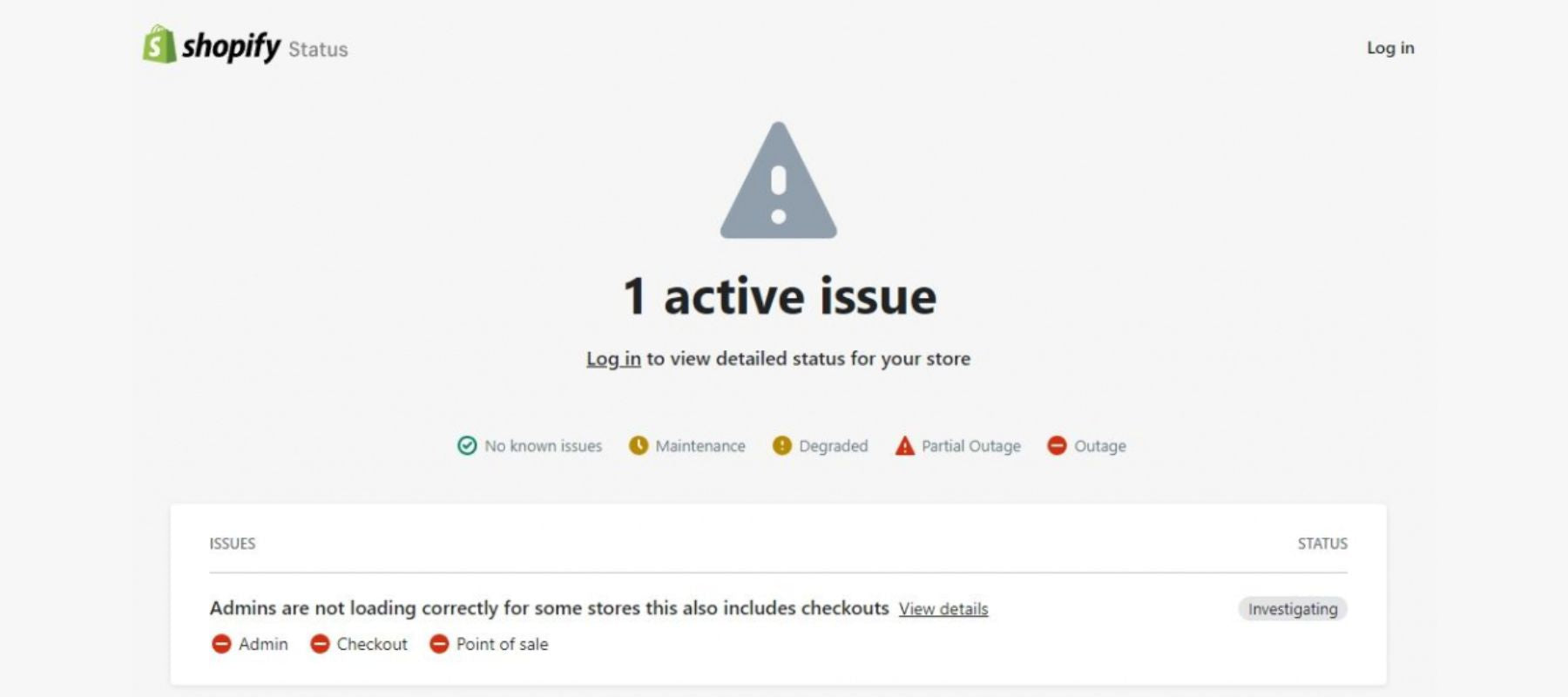
For example, a Shopify status message is sent if the server is down.
The Shopify Status page is an excellent place to start, but here are some other places you might want to look to get a better idea of possible problems:
- Community pulse: You can visit websites such as Downdetector to find out in real time if other Shopify users are having similar issues. Historical data on 24-hour outages is also available.

Downdetector's website.
- Shopify Community connects over 900,000 merchants and partners. Major outages may stimulate conversations here, and community members may have inventive explanations.
- Social media buzz: Search "Shopify down" or "Shopify unavailable" on X. Other retailers may tweet about a widespread problem.
If Shopify's servers are the issue, your only option is to wait. Shopify knows the significance of platform uptime, so its staff works hard to repair outages quickly.
Solution 2: Check Your Website's Domain
You should look at three primary sources to fix name problems after reactivating Shopify:
2.1. Domain Name Issue
Are the links in your domain name correct? Incorrect settings might disconnect your domain from your shop, making it hard for consumers to discover you.
Solution:
You should first go to your Shopify admin account and click on "Setting" in the menu at the bottom.

Then, go to the "Domains" area on the Shopify settings page. Here, you can check that the domain name you want is linked to your Shopify store correctly.

2.2. Domain Name Server (DNS) Issues
DNS settings are like a directory that directs customers to your store's website. Follow the steps in your Shopify admin panel to verify that they refer to Shopify's servers.
Solution: Use a free online DNS checker tool to see how far your domain propagation has progressed. This tool will show you when your Shopify store will open again.

DNS Checker's website.
Read more: What are Nameservers for Shopify? The full guide.
If you haven't recently launched a new Shopify shop or changed your domain information, Microsoft's Virtual Agent is your best choice. It can detect and repair typical DNS problems quickly.

Microsoft's Virtual Agent.
2.3. Domain Name Expiration
Domain names, like all memberships, have an expiry date. An expired domain means your business will go down!
Solution: An easy and quick way to do this is to do a free Whois Domain Lookup. If your name has expired, you can easily renew it through your domain provider. Your store should soon be back online.
For example, we used Whois Domain Lookup to find the domain nike.com and found that their domain name will expire on March 5, 2026.
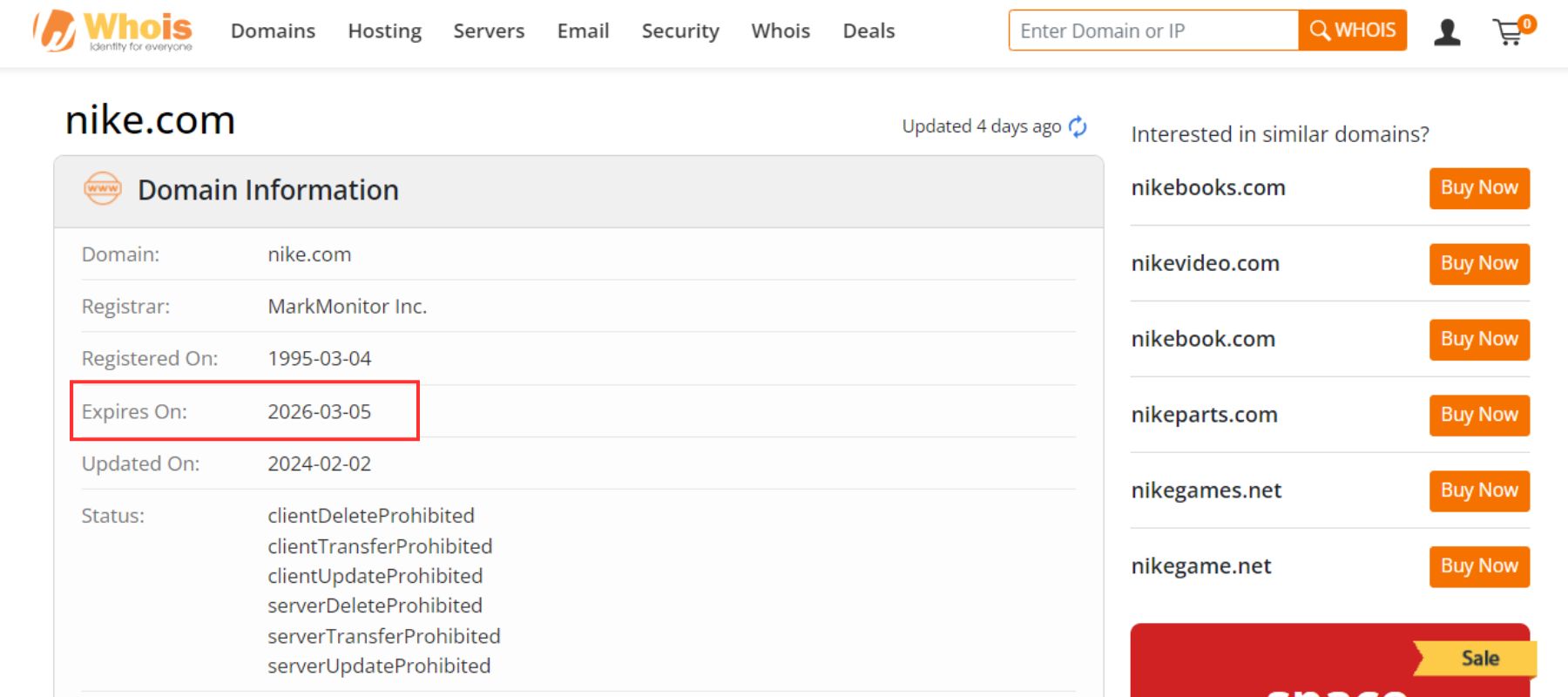
Using Whois Domain Lookup to look up domain information.
Solution 3: Look For Incompatible Themes Or Apps
Outdated programs or themes sometimes clash, resulting in unanticipated problems. How to check for updates and ensure smooth operation:
Update your theme:
When you're in the Shopify control panel, go to "Online Store" and then "Themes."
You'll see a list of your installed themes. If your current theme is available, an update will be provided.
Simply click the "Update" button to get the latest version.

Are you looking for a new theme because your current one is outdated? Don't worry-we will introduce some themes that regularly update seamlessly with your Shopify store:
Ecomus theme by the4 is a versatile Shopify theme designed for various products and industries. It boasts over 20 unique demo layouts that are all mobile-responsive, ensuring a seamless customer experience across devices.

Kalles theme by the4 is a feature-rich Shopify theme that caters to many businesses. With its extensive demos, customization options, focus on user experience, and sales conversions, Kalles may boost online shop success.

Gecko theme by the4 is a feature-rich Shopify theme for modern online stores. It offers a great balance of design, functionality, and ease of use. For businesses wanting a feature-packed solution, the increased price might be worth it due to the vast functionality and customization choices.

Check for app updates:
Afterward, go to Settings and "Apps and sales channels." This will list all the apps you have installed.

A bar at the top of the page will let you know if anything needs to be updated.
You can see what changes are available when you click on the notice. To update your apps, just follow their on-screen instructions.
If you don't see any update notifications for your apps, that's great news! It means everything is up-to-date and running smoothly.
Solution 4: Restore Your Shopify Shop
Adding a new app or theme to your Shopify store could make it inactive. This is why it's important to have a backup of your store.
Here is a way to restore from a Shopify store backup (if you have one):
- Navigate to "Online Store" then "Themes."
- To recover a backup, go to your "Theme library" and find the copy you want to use.
- If you click the "Publish" button next to that theme, your store will return to working as it did before.

By being cautious and making saves before making significant changes, you can keep your store up and running as quickly as possible if you need to.
Solution 5: Validating Your CSV Files For Shopify
They are fixing the "CSV Upload Failure" error and keeping the "Unavailable" store from showing up. There are many great free CSV validation tools, like CSV Lint, that you can use to ensure that your CSV files are formatted correctly and that the data is correct.

CSV Lint's website.
Remember that a good CSV checker can save time and effort by finding problems early on, preventing mistakes, and ensuring that your data is correct.
Solution 6: Use Shopify's Test Mode
It can be beneficial to see the problem from the point of view of a customer. Shopify has a helpful tool called Bogus Gateway that lets you:
- Test your order: Try out the checkout process to see if there are any problems that customers might run into.
- Test the payment: You can test how the payment handling works without using real money.
Thanks to the Bogus Gateway, you can learn a lot about where the trouble might be in your customer path. This can be very helpful when telling Shopify Support what's wrong.
If you need instruction, read here:
If you've tried the fixing tips and the problem is still there, don't hesitate to contact Shopify Support. Sharing information about what you saw during your test mode and payment process can help the support team figure out what's wrong and fix it.
What Should I Do While Waiting For Shopify To Fix My Store Inactive Error?
If the "Sorry, This Shop Is Currently Unavailable" error isn't a Shopify server problem, you may still be able to access your admin panel. Take it as a surprise chance to focus on design that happens behind the scenes!
EComposer Page Builder gives you total control over your Shopify store's visual identity. Its drag-and-drop interface lets you design landing pages, product descriptions, and more without coding.

EComposer Builder Page.
This Shopify Builder Page also has more advanced features, such as:
- Page Analytics.
- Global Blocks.
- AI Content Generator.
With EComposer, you can turn your online area into a visually appealing and sales-generating masterpiece.
FAQs
1. Is My Store Inactive Because It's Not Mobile-Friendly?
No, while a non-mobile-friendly business may lower customer engagement and sales, it's unlikely to be the main reason your store is inactive (displaying the "Sorry, This Shop Is Currently Unavailable" warning).
2. Are There Any Hidden Fees Causing My Store To Be Inactive?
No, Shopify has no secret fees that would stop your store from working. On its website, Shopify provides a complete description of its plans. This includes your plan's monthly membership price and payment processing transaction fees.
3. Can I See Any Data About Why My Store Is Inactive?
Shopify doesn't directly show why your store is showing "Unavailable" in the admin panel, which is a shame.
But sometimes, Shopify gives more detailed problem messages when you try to access your store's admin panel or storefront. These notifications may reveal the problem. It may suggest a domain name issue or server error.
If none of the steps above help, you should contact Shopify Support. They have access to account information and monitoring tools that can help them determine what's wrong.
Conclusion
Understand the main reasons for the "Sorry, This Shop Is Currently Unavailable" problem and follow the troubleshooting methods in this blog article to fix it and get your business back up fast. Remember, prevention is always better than cure. Reduce downtime using the following preventive methods.
While you wait for a server problem to be resolved, you can improve the appearance of your store with EComposer Page Builder.
Visit our blog for Shopify shop management news and troubleshooting advice to stay current. With a proactive strategy and the correct resources, you can keep your Shopify business functioning smoothly and delight consumers.





















0 comments