How To Put Shopify Store On Vacation Mode?
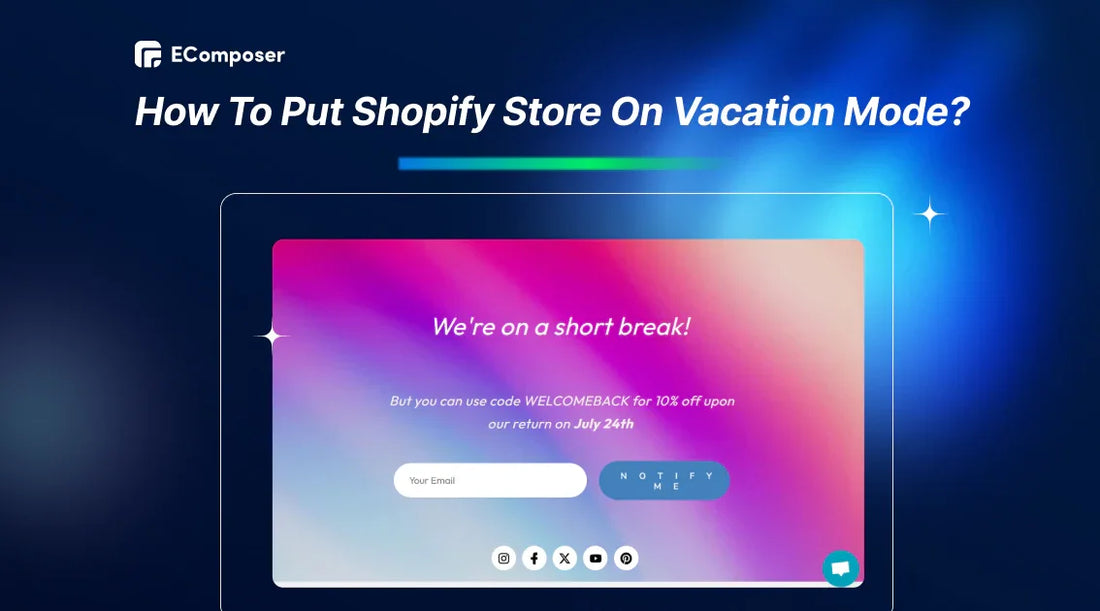
Table Of Contents
Putting your Shopify store on vacation mode will allow store owners to take time. However, the thought of closing their online doors can be daunting for Shopify store owners. What happens to orders? Will customers forget about you?
Don't worry-this comprehensive guide covers everything you need about vacation mode, from selecting closure techniques to maintaining customer loyalty.
What Is A Vacation Mode In Shopify?
When it comes to Shopify vacation mode status, it means you put your business on hold for special occasions, personal vacations, or inventory updates.
During this time, you can block access completely or allow access but not check out. Customers cannot visit your website, see items, or place purchases. It also conceals pricing, eliminates the "Add to Cart" button, and disables the checkout process.
When vacation mode is activated, you should send a personalized message advising your customer that the business is closed temporarily and that no new orders are accepted.
How To Set Vacation Mode For Your Shopify Store?
Although there isn't a built-in vacation or holiday mode function on Shopify, you may use a few techniques to temporarily shut your business. Here is a list of these three primary techniques:
- Option 1: Turn on your password store.
- Option 2: Pause your Shopify store (Paid plan).
- Option 3: Hire a Virtual Assistant.
Below, we'll go into more depth about each of these choices and provide comprehensive instructions to assist you choose the one that best suits your requirements.
Option 1: Enabling Password Protection In Your Shopify Store
The first option is an excellent technique for keeping your shop visible while you're gone: using password security. Even better, you can send a personalized email with the closure, your return date, and how customers can contact you.
Here is a step-by-step to turn on your password protection feature for your Shopify store:
Step 1: First, go to your Shopify admin dashboard. Next, from the left-hand menu, select "Online Store." Within the Online Store area, choose the "Preferences" option.

Step 2: On the Preferences page, scroll down until you find the "Password protection" section.
Step 3: Locate the "Enable password" option and toggle the switch to On.
Step 4: In the Password field, enter a strong password different from your Shopify login password. Choose something secure and memorable.
Step 5: Type a clear and informative message for your customers in the Message field. Explain why your store is temporarily closed and when you expect reopening. You can also offer alternative ways to contact you during this time.

Step 6. Once you've entered your password and message, choose the "Save" button.
Here, you may also discover fantastic instructions from Shopify on how to update password page settings.
Option 2: Pause And Build Plan (Paid Plan)
To choose the Pause and Build plan, your shop has to fulfill the following requirements:
To avoid being charged for any third-party applications after pausing your store, consider removing those with recurring charges. Your previous plan expires when you wish to unpause, so you must choose a new one.
Here's how to quickly put your Shopify store on hold with the "Pause and Build" plan:
Step 1: Find the settings panel:
Once logged in, look for the "Settings" section on the left-hand side menu or somewhere up top, depending on your theme.

Step 2: Navigate to your plan details
Within the Settings area, find the "Plan" option. This will show you details about your current Shopify subscription.
Step 3: Switch to "Pause and Build" mode
Under your plan details, you'll see the option to "Deactivate store." Don't worry; this doesn't mean canceling your store altogether. Instead, look for the Pause and Build plan option.

Once you find it, click "Switch to Pause and Build."

Read more instructions on how to unpause your Shopify shop.
NOTE: The Pause and Build option keeps your shop operating at a lower monthly cost of USD 9. Your checkout is disabled, but you can still see your Shopify admin and change your goods. Thus, customers can test your offerings but not buy them.
Option 3: Hire A Virtual Assistant
If you have much on your plate and need a more hands-off approach, try employing a virtual assistant (VA). While you're gone, a VA may assist in running your shop so you can unwind and replenish.
Read more: Guide to Hire A Shopify Virtual Assistant.
Tips For Maintaining Customer Loyalty While On Shopify Vacation Mode
Any company owner should take an earned vacation. But, even momentarily closing your business might cause issues with customer loyalty for Shopify stores.
The good news is that you may maintain a decent customer experience and reduce disturbance during your holiday mode by taking a few calculated actions.
Before Put Shopify Store On Vacation Mode
According to Esteban Kolsky's research, 67% of consumers cite unsatisfactory customer service as why they switched companies. You don't want customers ready to buy things from you to find out at the last minute that your Shopify shop is inaccessible, especially in these competitive times.
So before putting the Shopify store on vacation Mode, please refer to the actions below:
1.1. Communicate Clearly And Transparently
We recommend announcing your upcoming closure at least two weeks (or even a month). This gives customers ample time to plan their purchases and avoid disappointment.
Also, don't rely on a single method to spread the word. You should use various channels to reach your audience:
Website Banner:
Some Shopify drag-and-drop apps, like the EComposer Builder Page, allow you to add a notification bar at the top of your website. This bar can display a clear message about the closure and adjusted delivery times.
Here is a guide to display the Shopify Announcement bar.

EComposer Builder Page.
Social Media Posts:
Post informative posts on your social media channels to inform customers about your short vacation and when you plan to return.
Inspired by Momokaka, a Penang Island, Malaysia craft beer bar. About the temporary stores closing in English and Chinese, they made a notice on their Facebook page.

Momokaka's temporary store closure post on Facebook.
Email Marketing:
Send a email to your mailing list explaining the closure and highlighting essential details like the reopening date and alternative contact methods. At the same time, you're away (if applicable) from any ongoing promotions or sale deadlines.
Lastly, consider adding a brief message to the password prompt if you use password protection while on vacation. This may restate the submission deadline and include a succinct reason (e.g., "We're on a short break! But you can use code WELCOMEBACK for 10% off upon our return on [date]").
1.2. Set A Limit On Orders Received
Limiting the number of orders that can be received before your vacation mode isn't always a bad idea. Especially if you have limited inventory or your products need extensive personalization.
You can use third-party tools such as Order Limits - MinMaxify, one of the easiest methods to implement order restrictions. With this app, you can customize minimum and maximum order amounts at the product and cart levels with these applications.
Read more: 13 Fulfillment Apps for Shopify Stores.
During Put Shopify Store On Vacation Maintain Minimum Customer Support
Nowadays, HubSpot's research shows that AI tools like chatbots can free up service professionals by over two hours a day. That means you can leverage technology to maintain minimal support even when your Shopify store is in vacation mode.
If you're taking a short weekend vacation, add a simple chatbot to your website so customers can get help while you're not there. Chatbots can answer frequently asked questions, give customers information on where their orders are, or point them to helpful website pages.
Read more: 9+ Must-Have Shopify Chat Apps to Maximize Conversions.

If you're taking a two-week vacation with limited internet access, establish a thorough FAQ page to answer frequent client questions. This lets consumers self-serve, decreasing help needs.
Moreover, an autoresponder email should be created that replies to their correspondence and indicates when they might expect a response (e.g., "within 48 hours upon return on [date]"). Also, reviewing your social media remarks a few times a week might assist in solving pressing issues.
Read more:
FAQs
What Happens To My Shopify Store When It's On Vacation Mode?
When you put your Shopify store on vacation mode, there are two main options, and what happens depends on which one you choose:
For a password protection option that keeps your storefront visible but prevents any purchases from being made. Visitors can still browse your products, collections, and information pages, but the checkout functionality will be disabled.
For the Pause and Build (Paid Plans) option that completely hides your store from public view. Visitors will not be able to see your store at all. However, you can still access your admin panel to manage your store behind the scenes, edit products, or update information.
Can I Still Access My Shopify Store While On Vacation Mode?
Yes, you can still access your Shopify shop while you're away on vacation mode.
How Long Can I Install Vacation Mode Shopify?
Shopify's built-in "vacation mode" functionality has no fixed time limit. That means you can keep your Shopify store in this mode for as long as possible.
However, if you plan to close your store for a very long time (few months or even a year), consider downgrade to a lower Shopify plan.
Key Takeaway
And that's it! With these ideas and recommendations, you can confidently put your Shopify shop in vacation mode. Don't forget to utilize tools like the EComposer Builder Page to create eye-catching notification bars for your store's reopening.
Visit our blog for extra efficient marketing strategies, from creating compelling email campaigns to optimizing product pages for conversions during your return.











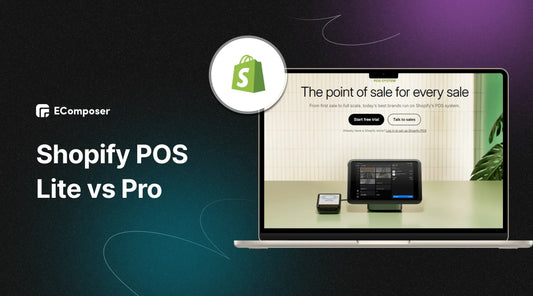
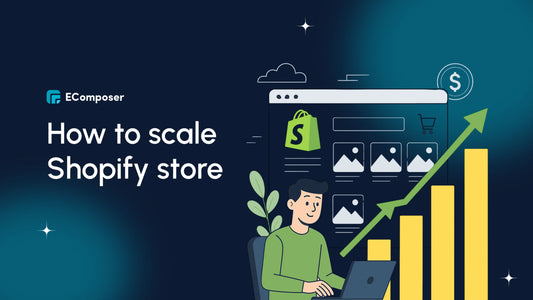
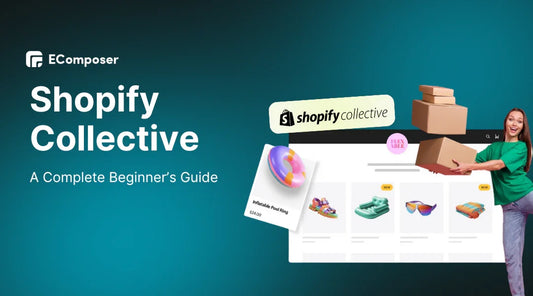
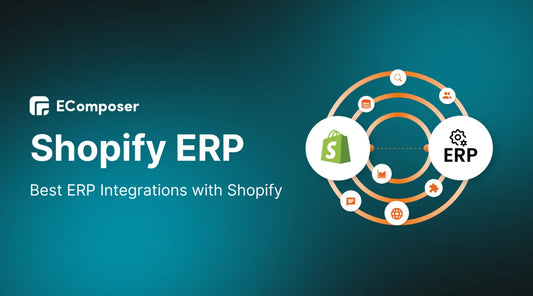







0 comments