How to Create Age Verification Popup for Shopify stores!
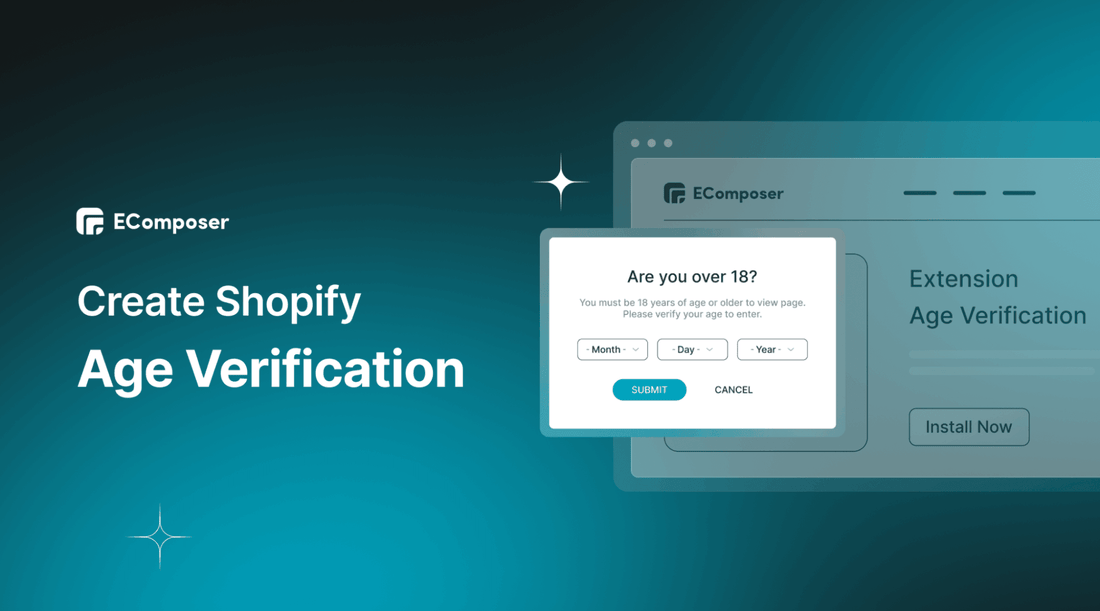
Table Of Contents
Selling products with age restrictions comes with its own set of challenges. But with a Shopify Age Verification popup, you can make sure that your customers are of legal age before they even enter your online store. That's why creating a Shopify Age Verification popup is a crucial step in protecting both your customers and your business.
In this blog, we'll walk you through the process of creating a Shopify Age Verification popup; from that, you can keep your business compliant and your customers safe. If you're ready to streamline your Age Verification process and protect your business, keep reading!
What is Shopify Age Verification?

(image source: elfsight.com)
Shopify Age Verification is a feature that allows you to verify the age of your customers before allowing them to browse or purchase age-restricted products, such as tobacco or alcohol. Shopify Age Verification Popup typically appears when a customer visits the online store for the first time or attempts to view or add an age-restricted product to their cart.
The Age Verification popup usually requires the customer to enter their date of birth to confirm their age. Once the customer's age has been verified, they can proceed with browsing and purchasing products on the online store. This helps you comply with Age Verification laws and regulations while also protecting minors from accessing age-restricted products.
When & Why do you need Shopify Age Verification for your store?

(image source: drinkwest.com.au)
Specific situations
Shopify Age Verification may be required in the following situations:
- Selling age-restricted products: If you sell products legally restricted to specific age groups, such as alcohol, tobacco, or adult content, you may need to implement Age Verification on your Shopify store.
- Legal requirements: Depending on your location and the products you sell, you may be required by law to verify the age of your customers before they can make a purchase. For example, in some countries, it is illegal to sell e-cigarettes or vaping products to minors.
- Payment provider requirements: Some payment providers require Age Verification for certain types of transactions, such as those involving gambling or adult entertainment
Significant advantages
Shopify Age Verification Popup brings significant advantages to your online stores, let’s explore:
- Protect your business: Depending on your location, you may be required by law to verify the age of your customers before selling certain products. Implementing Shopify Age Verification can help protect your business from legal liability and reputational damage by ensuring that you comply with all applicable laws and regulations.
- Protect minors: Age verification popups help prevent minors from accessing age-restricted products or content on your website. This is especially important if you sell items like alcohol, tobacco, or adult-oriented products.
- Improve user experience: A well-designed Age Verification popup can enhance the user experience on your website. By clearly communicating your age restrictions and making it easy for customers to verify their age, you can build trust and credibility with your audience.
- Reduce liability: If you sell age-restricted products without verifying the age of your customers, you could be held liable for any harm caused by underage use. Using an Age Verification popup helps protect your business from potential legal issues.
Overall, using an Age Verification popup on your Shopify store can help you stay compliant, protect minors, improve user experience, and reduce liability.
[ecom-global-block]ecom-shopify-trial-block[/ecom-global-block]
A step-by-step guide to adding Age verification Popup to Shopify stores
There are two ways to create an Age Verification Popup.
Method 1: Using EComposer Shopify Page Builder (Fast & Easy)
EComposer - the top-rated Shopify landing page builder that is set to transform the way you create and design your online store pages. With EComposer, you can easily and quickly build stunning pages without requiring any coding skills or technical expertise.
The intuitive drag-and-drop interface allows you to add different components such as text, images, videos, and buttons with ease. This feature enables you to customize your landing pages to match your brand's style and tone effortlessly.
EComposer comes with a wide variety of pre-designed templates that are carefully curated to suit different types of businesses. You can choose from the available templates or build your own from scratch, giving you complete control over your landing page's design and functionality.
In summary, EComposer is an innovative Shopify landing page builder that offers a range of powerful tools and features to help you create beautiful and functional landing pages for your online store. Whether you're new to eCommerce or a seasoned business owner, EComposer is an essential tool to have in your Shopify stores.
Age Verification from Shopify is an amazing feature of EComposer which allows you to add Age-Check Popup fast and easily on your pages even if you are a beginner. This extension is available on all EComposer paid plans. Follow the step-by-step guide below.
Step 1: Install EComposer
- Access to the Shopify App stores, search for EComposer Landing Page Builder then click “Add app”.
- Click “Install” to start using EComposer

Step 2: Open EComposer
From your Shopify admin, go to the “Apps” section and click to choose “EComposer Landing Page Builder”

Step 3: Install the Age Verification extension
- In EComposer’s dashboard, choose “Start building” or you can edit the existing page that you’ve created before.

- Next, install the Age Verification extension. There are two ways to install this extension. From EComposer’s editor, hit the extension icon at the top left corner or select “Add More” under Extension Tab on the left.

- After that, it will direct you to the “Extension Library”, search for “ Age Verification” then click on “Install Now”.

- You will receive a popup notification to notify you that “your extension has been installed successfully”.
Step 4: Configure the Extension’s settings
- You can set general settings, Heading, Description and Button for the popup.
- Follow the detailed guide for each category here: Age Verification Extension
- After finishing all the settings, choose “Save” to keep your changes.

Step 5: Save & Publish
Back to EComposer’s editor, hit the “Save” button at the top right corner then choose “Save and Publish”.

Now see the result on the live page by clicking on “View”.

This is the result.

Watch the video guide here:
Method 2: Using Shopify Theme’s default Settings (coding requirements)
If you do not want to install the Shopify app, you can access the default settings of Shopify Theme. However, it requires program knowledge and has limited customization ability. To build an Age Verification Popup for your Shopify store by adding code, follow the steps below:
- In your Shopify admin, go to “Online Store > Themes > Edit Code"

- Scroll down, click on “Snippets > Add a new Snippet”. Now, name the file “age-check” and then hit “Done”.

- Next, open the code file in the new tab
- Copy all the code and paste it into the newly created age-check file.
- Click on the “Save” button at the top right corner

- Under the “Layouts” folder, choose “Theme.liquid” to open it in the code editor
- Go to <body> tag then paste the code {% include ‘age-check’ %} under this tag.
- Click Save to save all the changes

[ecom-global-block]ecom-shopify-commerce-coach-block[/ecom-global-block]
Key takeaways
In conclusion, creating an Age Verification popup is essential for any Shopify store that sells age-restricted products. Thankfully, with the help of EComposer, it's easy to set up a popup that is both effective and user-friendly.
By following the steps outlined in this blog, you can create a customized Age Verification popup that meets your store's needs. Remember to test the popup on different devices and offer alternative options for customers who may not want to share their age such as contact customer support.
Others also read:





















1 comment