How to apply Shopify Content Protection for your stores
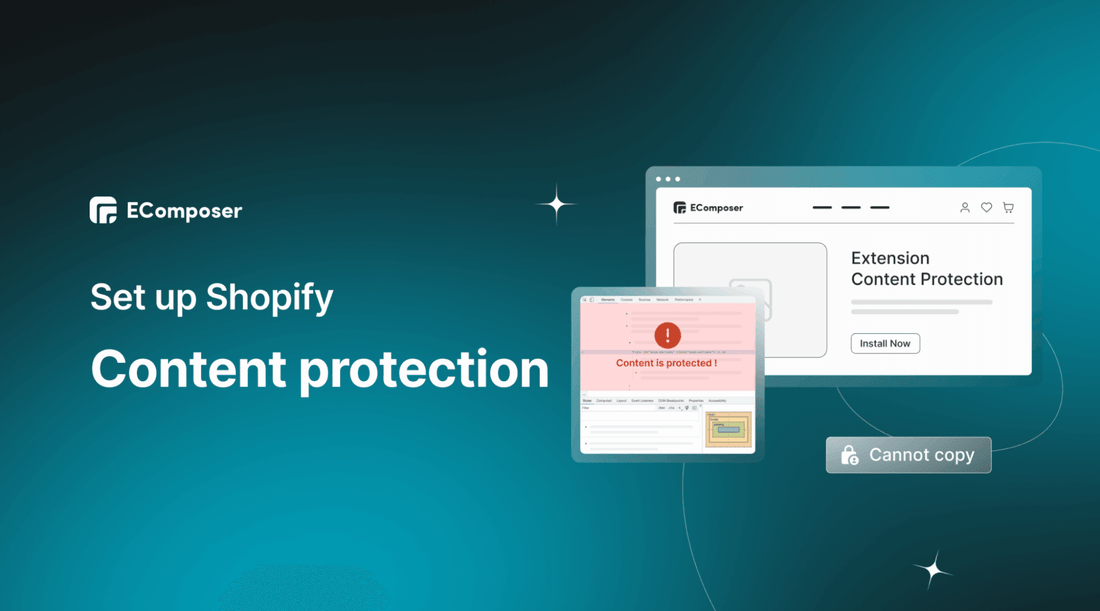
Table Of Contents
You spend countless hours creating high-quality product descriptions, blog posts, and website pages only to find them duplicated by competitors? You’re worried about your valuable Shopify store content being stolen or copied by unethical rivals?
In today's fast-paced eCommerce world, intellectual property theft is a major concern for online merchants. Whether you're a small business owner or a large enterprise, protecting your unique content is crucial to maintaining your brand identity and standing out in a crowded marketplace. It’s also one of the key success factors for your Shopify stores.
In this blog, we'll guide you step-by-step on how to apply the Shopify Content Protection feature to safeguard your online store's content. You'll learn about the different types of content that can be protected, and how to enable Content Protection for texts and images. So, let's dive into the world of content protection and secure your content!
What is Shopify Content Protection?

Shopify Content Protection is a feature that helps safeguard your digital assets and prevent theft on your Shopify online store. It involves various techniques that protect your store's content, including images, videos, product descriptions, and other intellectual property, from unauthorized use and distribution.
Content protection can help ensure that your digital assets are not stolen or misused by competitors, counterfeiters, or other unauthorized parties. This can help preserve your brand's reputation and integrity, as well as prevent revenue losses due to copyright infringement or other forms of intellectual property theft.
Some examples of content protection measures you can implement on your Shopify store include disabling right-click, enabling anti-copy, disabling select & copy, etc. By implementing these options, you can help ensure that your content remains protected and secure.
How does it help your business?

Shopify content protection provides a range of benefits for eCommerce businesses.
Prevents unauthorized copying
Shopify Content Protection features prevent others from copying your store's content without permission. This includes text, images, videos, and other elements that make up your online store. By protecting your content, you can ensure that your brand's voice and messaging remain consistent across all channels and platforms.
Protects against theft
Unauthorized reselling of your products can damage your brand's reputation and result in lost sales. Shopify Content Protection features help to prevent others from stealing your products and selling them as their own. This preserves the integrity of your brand, ensures that customers receive authentic products, and protects your bottom line.
Improves SEO
Search engines like Google penalize sites that use duplicate content, which can negatively impact your rankings and visibility in search results. By protecting your content with Shopify, you can ensure that your product descriptions, images, and other content are original and not duplicated on other websites. This helps to improve your SEO and drive more traffic to your site.
[ecom-global-block]ecom-shopify-trial-block[/ecom-global-block]
Saves time and money
Pursuing copyright infringement cases can be time-consuming and expensive. By using Shopify Content Protection features, you can proactively protect your intellectual property and prevent others from infringing on your rights. This saves time and money that would otherwise be spent on legal fees and pursuing legal action.
Builds customer trust
Protecting your content shows customers that you take your brand and products seriously. It signals that you are committed to providing high-quality, authentic products and customer experiences. This builds trust with customers, which is essential for building long-term relationships and driving repeat business.
Overall, knowing that your content is protected provides peace of mind, allowing you to focus on other aspects of your business. You can rest assured that your content & hard work are safeguarded and that your brand's reputation is protected. This allows you to focus on growing your business and serving your customers.
How to disable right-click to protect content by Shopify default settings (coding requirements)
You can add content protection function for your Shopify stores using Theme’s Editor. Let’s explore:
- First, you have to access your Shopify admin. If you haven’t had a Shopify store, sign up for a Shopify account now to enjoy exclusive deals for newcomers.
- Duplicate your current live theme (optional). This step is to secure your live site.
In your Shopify admin, go to “Themes” in the “Online Store” section, and simply click on the “Duplicate” option to duplicate your theme.

- After that, similarly to the previous step, but now you select “Edit code” in the dropdown menu.

- Copy the code below:
<script>
/* don't expect this to work on older ie */
window.oncontextmenu = function () { return false; }
</script>
- Next, click on “theme.liquid”, create a space under the <head> tag then paste the copied code into it.
- Finally, click “Save” to see the result.

The pros of this way are it requires coding knowledge, so if you do not good at programming, it’s hard for you to follow the guide. Hence, we will give you another much easier way, you just need to tick on the boxes to set up the content protection mode. Let’s go to the next solution!
How to protect your content with EComposer’s extension (Fast & Easy)
EComposer is a powerful and flexible Shopify page builder that offers a wide range of features and customization options. With its drag-and-drop interface, you can create stunning landing pages, product pages, and more, without needing any coding experience. Whether you're just starting or you're an experienced web developer, EComposer makes it easy to create professional-looking pages that will help your online store stand out from the crowd.
One of the things that set EComposer apart from other page builders is its focus on speed and performance. Every element and feature has been optimized to ensure fast loading times and smooth browsing experiences for your customers.
Content Protection is an excellent extension which is available on any EComposer paid plan. This tool allows you to set up everything to protect the content for your Shopify stores. Let’s look at the simple guide from EComposer!
Step 1: Install EComposer
- Firstly, to use the Content Protection extension, you have to install EComposer app by searching EComposer Landing Page Builder in Shopify App Store, and then clicking “Add app”.
- To start using the app, select “Install”. Now you’ve installed EComposer successfully in your store.

Step 2: Open EComposer & Install the Content Protection extension.
- In your Shopify admin, look for the “Apps” category, click on it then hit “EComposer” to open the app.

- Now, in EComposer dashboard, click “Start building” at the top right corner or open an existing page to go to the editing interface.

- You have two ways to open the extension library to install the Content Protection. In EComposer editor, click on the “extension icon” at the top or select “Add more” in the extension section on the left.

- Next, look up “Content Protection” in the search box, and then hit the “Install” button

Step 3: Configure the Content Protection extension
This extension provides 4 options related to content protection, which are:

- Enable anti-copy: To activate anti-copy functionality immediately after installing the extension, simply click on the designated button.
- Disable select and copy: By enabling the "Disable select and copy" feature, users will be unable to select or copy text from your website.
- Disable right mouse: The "Disable right mouse" option prevents users from accessing the right-click menu on your website.
- Disable debug website: With the "Disable debug website" feature enabled, customers will be unable to access the debugging tools by pressing F12 or through any other means while visiting your website.
Step 4: Save & Publish
After enabling the needed features, click “save” to save all the changes then back to the EComposer editor.
- Hit “Publish” at the top right corner then select “Save and publish” to see the result on the live page.

Note: Once you have installed the Content Protection extension, it will be applied automatically whenever you publish your content and only work on the live page.
Follow the ultimate guide here: Content Protection extension
Final words
In conclusion, content protection is a must for any Shopify store owner who wants to safeguard their business, brand, and revenue. With the right measures in place, you can deter content theft, keep your intellectual property safe, and create a more trustworthy and professional online presence.
By following the steps outlined in this guide, you can easily apply Shopify Content Protection features and start getting the benefits today. And if you need further help or guidance, don't hesitate to reach out to EComposer’s customer support team via support@ecomposer.io
Go ahead and add the Content Protection extension of EComposer to your Shopify stores today. Take action now and give your customers the confidence they need to shop with you.
Others also read:
How to Create Shopify Age Verification Popup
How to add Shopify Breadcrumb FREE
How to add Shopify LightBox without coding





















0 comments