How to Add Internal Links on Shopify Pages [Quick guide]
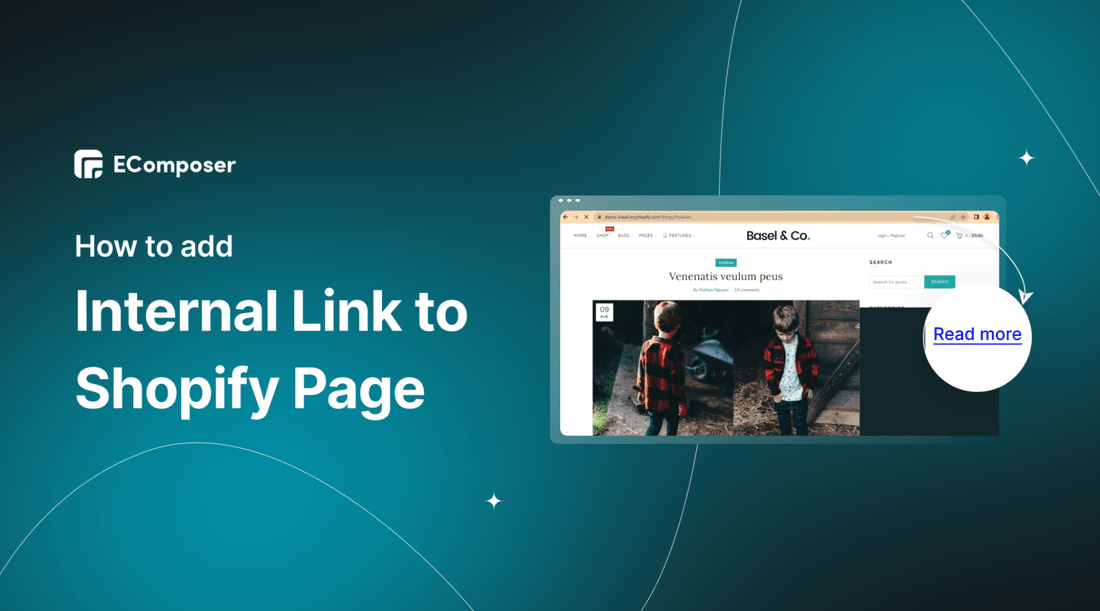
Table Of Contents
Enhancing your Shopify store's navigation and providing a seamless browsing experience for customers is vital to driving engagement and conversions. One effective method to achieve this is by incorporating links to internal pages within your Shopify site.
In this blog, we will walk you through adding links to an Internal Page on Shopify, empowering you to optimize your website and create a user-friendly environment. Before going into the details, make sure you have built an eCommerce store on Shopify!
Why Should You Add a Link to Your Shopify Page?

1. Seamless Customer Experience
Including a link to your Shopify page makes it easy for potential customers to access your online store directly. They can browse your products, make purchases, and explore your brand without hassle. This streamlined experience can lead to increased conversions and customer satisfaction.
2. Increased Traffic and Visibility
Including a link to your Shopify page in your online content helps drive traffic directly to your online store. When users find your content valuable, they can easily navigate to your Shopify page to learn more or make a purchase. This can significantly boost the visibility of your brand and products, attracting more potential customers.
3. Enhanced Brand Credibility
Having a dedicated Shopify page demonstrates professionalism and credibility. It shows that you have invested in a reputable e-commerce platform and are committed to providing a secure and reliable online shopping experience. By linking to your Shopify page, you instill confidence in potential customers, increasing their likelihood of purchasing.
4. Trackable Metrics and Insights
Shopify offers robust analytics tools that provide valuable insights into your store's performance, including sales, traffic sources, and customer behavior. By directing traffic to your Shopify page through links, you can accurately track metrics and gather data-driven insights. This information can help you make informed decisions, optimize your marketing strategies, and improve the overall performance of your online store.
5. Seamless Integration with Marketing Tools
Shopify integrates seamlessly with various marketing tools, such as email marketing platforms, social media channels, and advertising platforms. By including a link to your Shopify page, you can easily connect your online store with these tools, enabling you to leverage their capabilities to drive sales, run campaigns, and engage with your audience more effectively.
5 Steps to Add a Link to an Internal Page on Shopify
Step 1: Sign up for your Shopify account
- If you don't already own a Shopify store, you need to sign up for Shopify (free)
- Log in to your online store using your registered email and password.

Step 2: Copy the link to insert
Go to the website/blog/etc... that you want to get the link for and copy its URL
In this example, we take the link to the blog Add HTML Embed Codes to Shopify

Step 3: Visit the page to insert the link
Click on Online Store and select Pages

Next, you have two options:
- If you want to add a link to a new page, Click Add Page to create a new page, and remember to add the page name and content as you like.
Read more: Add New Page To Shopify

- If you want to add a link to an existing page, just click on that page and go to step 4.

Step 4: Insert the link
Once your page has content, highlight all the words and click Insert link.

At this point, a small dialog box will appear.
- You need to insert the link you want into the text box named Link to
- Type the relevant name of the link in the Link title to make it easier for customers to access and push your SEO to the top.

Step 5: Save
After you have finished your editing, save the whole process by clicking Save.

Add a Link to Your Shopify Page using EComposer
When seamlessly incorporating links to internal pages on your Shopify store, EComposer - Shopify Page Builder emerges as the ultimate solution. With EComposer's user-friendly Shopify Page Builder, you can effortlessly create and customize links without coding expertise.
EComposer is a next-generation Shopify app that effortlessly empowers users to build professional online stores. With an extensive range of templates, elements, and extensions, you can craft a captivating Home Page, Landing Page, Product Page, Coming Soon Page, Contact Us, etc.
Whether you're adding a link to a brand new page or an existing one, EComposer simplifies the process into a few straightforward steps:
Step 1: Install and Open EComposer
- In the Shopify App Store, search EComposer - Landing Page Builder then click Add App
- To activate the use of the app, Install the app to your Shopify store.

- In the Dashboard menu, go to Apps and click EComposer Landing Page Builder.

Step 2: Open the page to insert the link
You have 2 options:
* Add Link to a new page:
- Click Start Building in the right corner of the dashboard and select a page where you want to add a link to

- Choose any EComposer template you want or click Blank Template. Then, go to Set up page info and select Start Building.

Ok, now that you are on the edit page of EComposer, you can add the link anywhere you want on this page. Go to step 3 for details!
* Add Link to an existing page:
At the EComposer Dashboard, select a page that you already have, click on it, and start editing.

Step 3: Start adding a link to your page
Highlight the text where you want to insert the link

Select insert link, and then an edit window will appear.

Here, you have full control to optimize your text and links

Step 4: Save and publish
Once you are satisfied with your customization, you have options to save and publish in the right corner of the edit page.

In addition to pasting links into text, EComposer allows you to insert links into buttons, images, or anywhere on your website.
Read more: Add Shopify Social Share Button
Tips to make inserting links into your Shopify site most effective

1. Contextual Relevance
Ensure that the links you insert are contextually relevant to the content surrounding them. Make sure they add value to the reader and seamlessly fit within the flow of your website. Irrelevant or random links can confuse users and detract from the user experience.
2. Strategic Placement
Place links strategically to capture the attention of your visitors. Important links, such as those leading to product pages or promotional offers, should be prominently displayed, ideally above the fold. This ensures that users can easily find and interact with them.
3. Clear Call-to-Action
Use clear and compelling call-to-action (CTA) language for your links. Instead of generic phrases like "click here" or "read more," use specific and action-oriented text that entices users to take the desired action. For example, "Shop Now," "Get Your Discount," or "Learn How It Works."
4. Visual Distinction
Make your links visually distinct from regular text to help them stand out. You can use formatting techniques like underlining, bolding, or using a different color for the linked text. However, ensure that the chosen style is consistent throughout your website to maintain a cohesive design.
5. Optimized Anchor Text
Choose anchor text that is descriptive and keyword-rich. It should clearly indicate the destination or preview what users can expect when they click the link. This helps with SEO and sets clear expectations for visitors, encouraging them to click through.
6. External Link Behavior
Consider how external links behave on your site. If you are linking to external sources or websites, decide whether you want the link to open in a new tab or in the same window. Opening links in new tabs can keep visitors engaged on your site while allowing them to explore additional resources simultaneously.
7. Mobile Responsiveness
Ensure that your links are mobile-responsive and easily clickable on different screen sizes. Mobile users should be able to tap on links without any difficulty. Test your website across various mobile devices to verify the accessibility and usability of your links.
8. Regularly Review and Update
Regularly review your links to ensure they are functioning correctly. Update any outdated or broken links promptly. Broken links can harm your website's user experience and negatively impact your SEO efforts. Monitoring and maintaining your links is crucial for a smooth browsing experience.
In a nutshell
In conclusion, adding links to internal pages on Shopify is a powerful way to enhance your store's navigation and improve the browsing experience for customers. By strategically incorporating internal links, you can drive engagement, increase visibility, and establish your brand's credibility.
If you want more information or to learn more about EComposer, follow us at ecomposer.io or click on the message icon in the screen's right corner.
=================
Add EComposer Next generation page builder Here
Follow Us on Facebook
Join Official Community
Open a New Shopify store with Newest Exclusive discounts.





















0 comments