How to create Shopify Theme Sections: Build Stunning Store Layouts
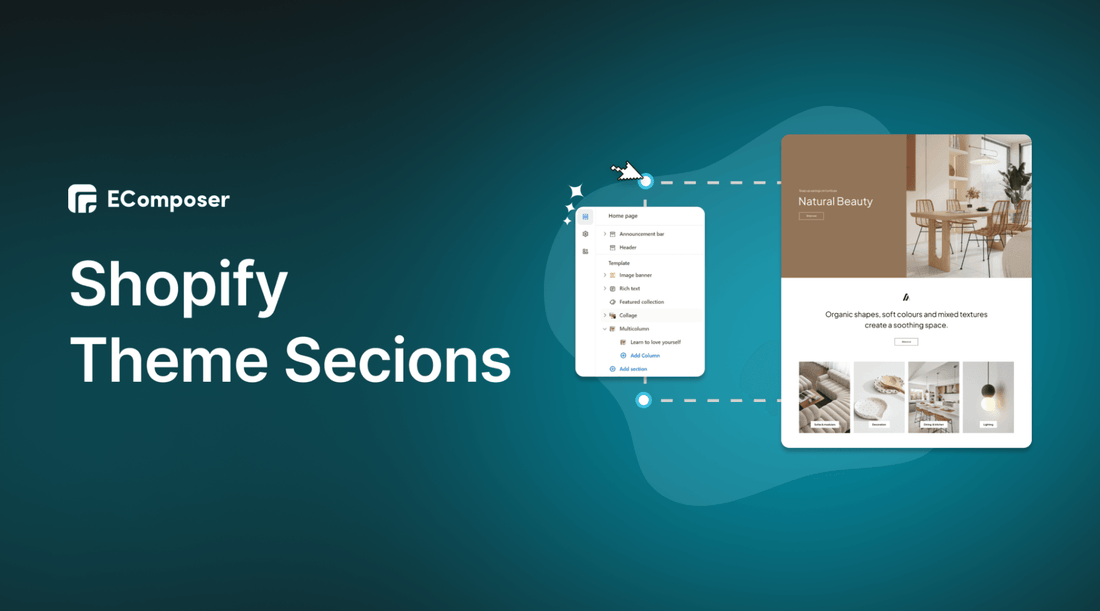
Table Of Contents
Are you ready to take your Shopify store to the next level? First impressions matter, and the layout and design of your online store play a pivotal role in capturing your audience's attention. That's where Shopify Theme Sections come into play – they're your secret weapon to crafting a visually stunning and highly functional online storefront.
In this comprehensive guide, we'll learn how to create a stunning Shopify Theme Section. Let’s explore!
What are Shopify Theme Sections?
Shopify Theme Sections are individual, customizable content blocks that constitute the foundation of your online store's design and layout. They empower store owners to construct and modify their appearance without coding expertise effortlessly. Think of them as versatile tools for creating a unique shopping experience.
Thanks to the user-friendly drag-and-drop feature in the Shopify theme editor, these sections can be added, removed, and rearranged simply. Whether you want to showcase products, highlight customer testimonials, or capture newsletter sign-ups, Shopify Theme Sections are the key to crafting a captivating and functional storefront.
What are the types of Shopify theme sections?

Every Shopify theme is like a unique canvas waiting for you to paint your brand's story. While the specific sections available can vary from one theme to another, there are some common sections that you'll frequently encounter. These versatile sections allow you to sculpt your store's design according to your vision and needs. Here's a closer look at the most commonly used and highly adaptable Shopify theme sections:
- Header and Footer: These sections are the sturdy bookends of your online store. They are consistently on every page, housing essential elements such as your store's logo, navigation menus, and social media icons. They provide a consistent and navigational framework for your visitors.
- Slideshow: If a picture is worth a thousand words, a slideshow is worth a library. This section enables you to create dynamic, eye-catching displays of multiple images that rotate seamlessly. It's often deployed on the homepage to feature promotions, showcase products, or convey brand messaging with flair.
- Featured Product: Want to spotlight a specific product or collection? This section is your go-to. It allows you to display product images, pricing, and an inviting "add-to-cart" button, making it easy for visitors to explore and purchase your featured item.
- Image with Text: Sometimes, a single image isn't enough to tell your story. This section lets you combine an image with a compelling heading, subheading, and descriptive text. It's a powerful way to convey information and captivate your audience visually.
- Blog Posts: Content is king, and this section invites visitors to delve into your store's world of knowledge. Display recent blog articles on your homepage to entice exploration and keep visitors engaged with your brand's insights.
- Testimonials: Trust is a precious commodity in e-commerce; this section is your trust-building tool. Showcase customer reviews and testimonials here to establish credibility and reassure potential buyers about the quality of your products or services.
- Newsletter Signup: Building a loyal customer base? Encourage visitors to join your newsletter and stay updated on your store's latest news, promotions, and offerings. This section is the gateway to forging lasting connections with your audience.
These foundational Shopify theme sections can elevate your store's design and functionality. While the sections may vary depending on your chosen theme, understanding these common elements will empower you to craft a compelling shopping experience for your customers.
How to Customize Shopify Theme Sections?
Step 1: Access the Theme Editor
- First, navigate to your Shopify admin dashboard. Go to Online Store and select Themes.

- Here, you'll see a list of your installed themes. Click on the Customize button for the theme you want to edit.

This action will launch the powerful Theme Editor.
Step 2: Select a section
In the Theme Editor, you'll find sections neatly organized in a sidebar on the left side of your screen. To begin customizing a specific section, simply click on it.
This action grants you access to a world of customization options tailored to that section.

Step 3: Edit section content
- Once you've selected a section, the right sidebar will come to life, displaying many customization options specific to the chosen section.
- Here, you can edit content, tweak settings, and fine-tune the design to align with your brand's vision. Depending on the section, you might have additional options, such as adjusting colors, fonts, or layout settings.

Step 4: Add a new section
- You'll find an Add section button in the left sidebar of the theme editor.
- Click it, choose the section type you want to include, and click Add.

Step 5: Reorder sections
To change the order of sections on your store's page, simply click and drag the section you wish to move in the left sidebar. Drop it precisely where you envision it fitting best.

Step 6: Remove a section
To remove it, select the section from the left sidebar and click the Remove section button located at the bottom of the right sidebar.
Be mindful, though, that removing a section permanently deletes its content, so ensure you've saved any crucial information beforehand.

Step 7: Preview and save changes
Throughout your customization journey, you can preview your changes in real-time.

Once you're satisfied with your theme sections' new look and feel, click Save in the top right corner of the theme editor. This action applies the changes to your store, allowing you to unveil your updated design.

5 Simple Steps to Create a Shopify Theme Section with Page Builder
EComposer - Landing Page Builder stands out as the premier page-building tool within the Shopify ecosystem. It allows you to design an extensive array of web pages for your site, encompassing eye-catching landing pages, dynamic homepages, compelling product pages, and others. What's more, you enjoy the flexibility to personalize various templates without requiring coding skills. It's as simple as drag-and-dropping elements precisely where you want them.
Using EComposer, crafting a theme section is a breeze and can be accomplished in just five easy steps:
Step 1: Sign in to your Shopify account
- If you don't already own a Shopify store, you need to sign up for Shopify (free)
- Log in to your online store using your registered email and password.

Step 2: Install and Open EComposer
- In the Shopify App Store, search EComposer Page Builder then click Add App
- To activate the use of the app, Install the app to your Shopify store.

- In the Dashboard menu, go to Apps, and click EComposer Landing Page Builder.

Step 3: Create Theme Section
- Click Start Building in the right corner of the dashboard.

- Select any section template you want, or if you want to create your own section, click Blank template. Then, go to Set up page info and select Start Building.

In the EComposer editor, drag and drop any element that suits your needs.
In this example, I will create a basic homepage banner section, including the Heading and title elements.

Step 4: Customize your theme section
With all elements, EComposer provides options to edit your content, design, and enhance your images. It's like having a virtual design studio at your fingertips!

Read more: How to add sections on your Shopify pages
Step 5: Save and Publish
Once you are satisfied with your customization, in the right corner of the edit page, you have options to Save and Publish.

Ok, now you need to insert the Theme section into your theme
Go to Shopify Dashboard, click Online Store and choose Theme

Select a theme you want to insert the section into and click Customize

In Shopify editor, choose Add Section

Finally, select the section you created with EComposer.

So, you have successfully added the Theme section to your theme
Note: If you are too busy to design your theme section, there are currently many themes available on Shopify for you to choose from. You can refer to some of the themes: Kalles, Unsen, Gecko, Ocolus, etc.
In addition, you can also refer to the blog "Top 21 Best Shopify Themes on Envato - Theme Forest" to choose many other themes that are suitable for you.
Best Practices for Using Shopify Theme Sections

When harnessing the full potential of Shopify theme sections, following best practices can be the difference between an average store and a thriving e-commerce powerhouse. Here are some expert tips to help you make the most out of these versatile tools:
- Keep it Simple: Less can often be more in online retail. Avoid overwhelming your store with an excess of sections. Instead, focus on the most critical content and features to captivate your customers and drive sales. A clean, uncluttered design is visually appealing and easier for visitors to navigate.
- Consistent Branding: Brand identity is your store's personality and should shine through every section. Maintain a consistent look and feel across your entire store. This means using the same color scheme, fonts, and design elements. A cohesive brand presentation builds trust and recognition.
- Optimize for Mobile: Mobile commerce is on the rise, so it's essential to ensure that your theme sections are responsive and look exceptional on all screen sizes. A seamless mobile experience is critical for capturing the growing number of shoppers who browse and buy on their smartphones.
- Regular Updates: Keep your store fresh and engaging by periodically refreshing your theme sections with new content, promotions, or product highlights. An active and up-to-date store attracts repeat visitors and encourages customers to explore and discover new offerings.
- Test and Iterate: Experiment with different section layouts and content to discover what resonates best with your audience. Use analytics to measure the impact of your changes and make data-driven decisions. Continual refinement based on real data is the path to optimizing your store for success.
By adhering to these best practices, you'll unlock the full potential of Shopify theme sections and create an online shopping experience that dazzles your customers and drives growth for your e-commerce business.
Wrap up
From understanding what theme sections are to mastering the art of customization and optimizing your store's layout, you're well-equipped to create a shopping experience that leaves a lasting impression.
Remember, the canvas is yours, and the tools are available. Whether you're highlighting featured products, showcasing customer testimonials, or crafting engaging blog posts, Shopify Theme Sections offer you the flexibility to prepare your store's narrative your way.
=================
Add EComposer Next generation page builder Here
Follow Us on Facebook
Join Official Community
Open a New Shopify store with Newest Exclusive discounts.



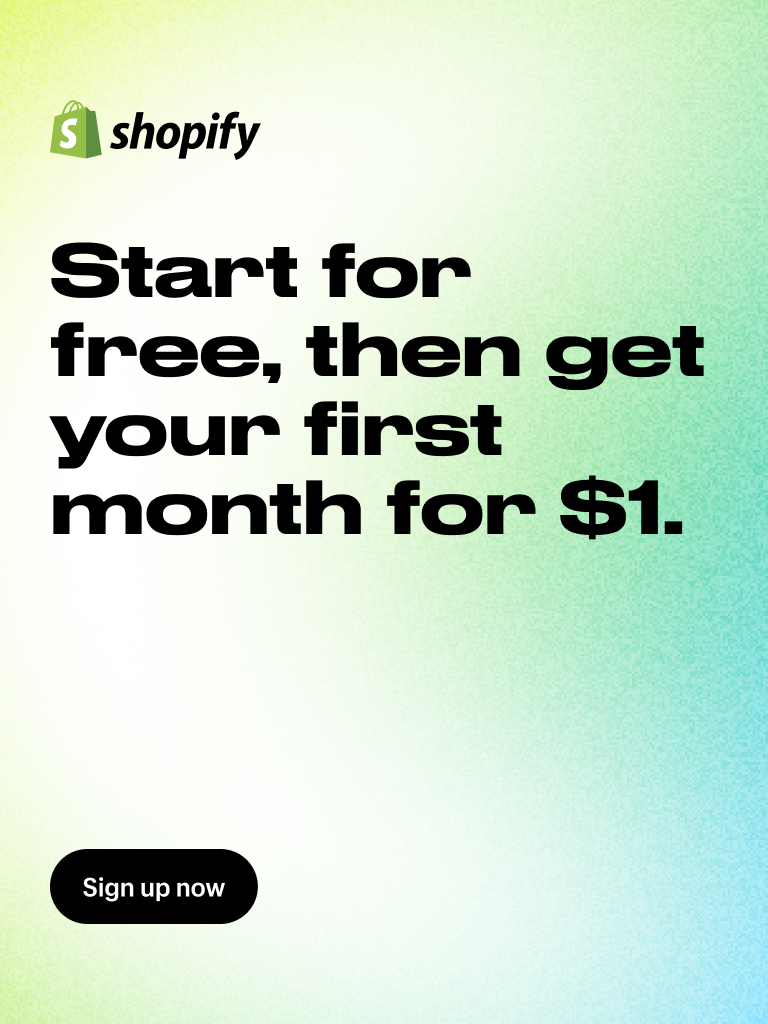

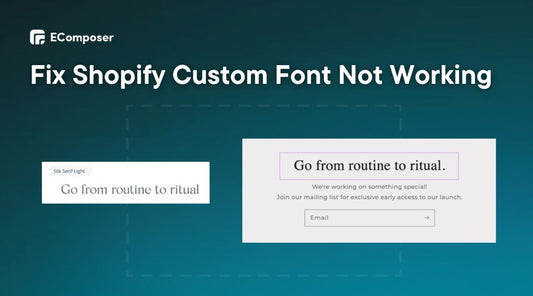
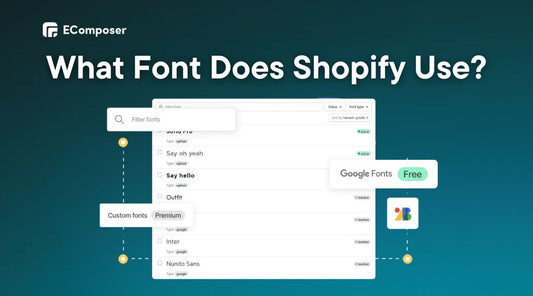
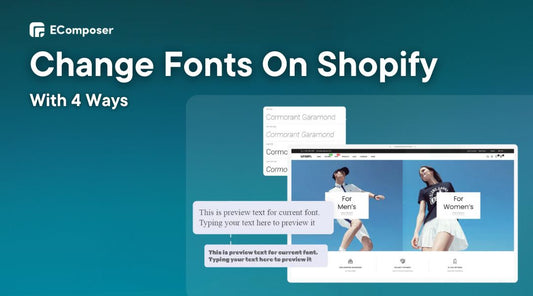
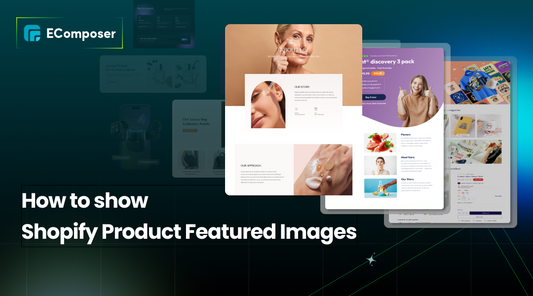

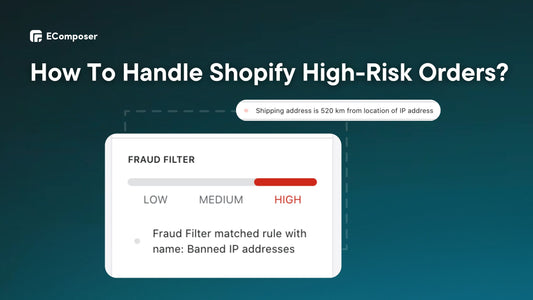
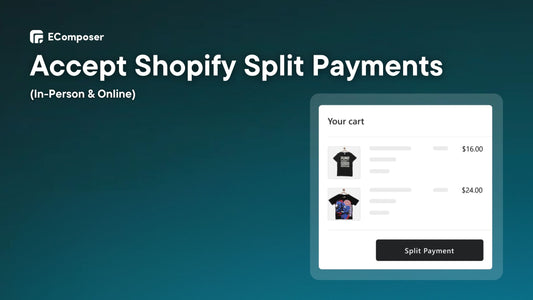







0 comments