How To Hide Prices On Shopify With & Without App?
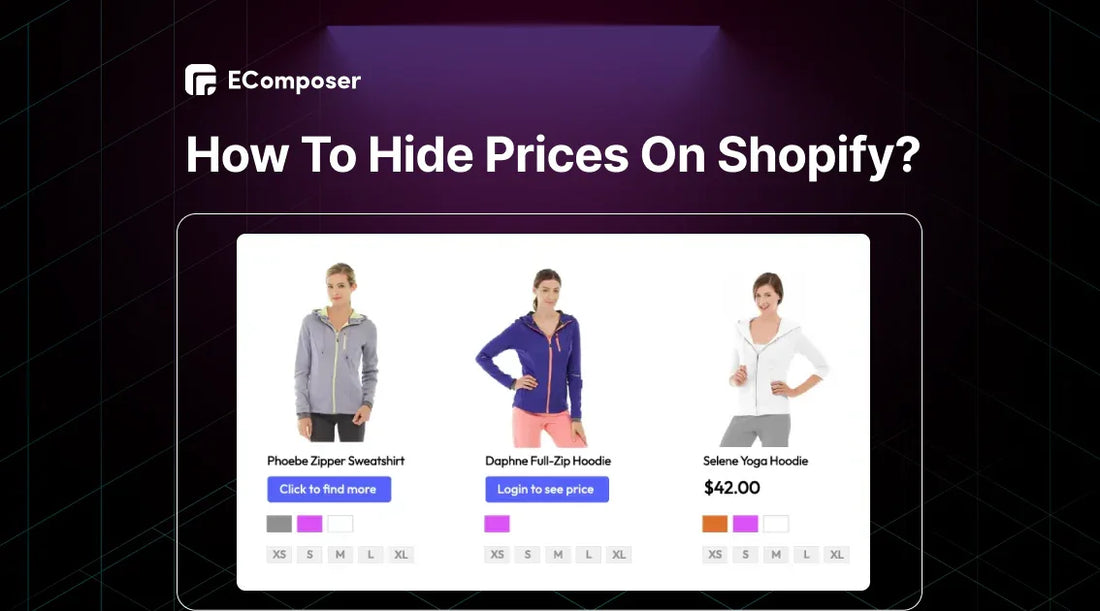
Table Of Contents
Hiding product prices on your Shopify store can be a strategic move to create exclusivity, control pricing, and encourage customer engagement. This guide will walk you through hiding prices with and without using a dedicated app.
Keep reading to find out!
How To Hide Pricing For Unlogged Shopify Users Without An App?
In this section, we will guide you on hiding product prices for Shopify stores without using an app. However, this method can only be applied to:
If you want to require a password to view prices or hide prices for some specific products, please refer to the method in the other part below.
Step 1: Require Customers To Log In Before Checking Out
The first thing to do before hiding pricing for unlogged accounts without an app is to make sure you have "Require the customers to log in before checkout" enabled. If it is enabled, skip this step and go to step 2. If you don't know how we will guide you here.
Go to Settings > Checkout in your Shopify account to make this function work.
Then, check the box labeled "Require customers to log in before checking out" and save your changes.

Step 2: Modify Currency Formatting
Log in to your Shopify admin and navigate to Settings > General.
Then, scroll down to "Store currency," click on the menu in the right-hand corner, and select "Change formatting."

In both the "HTML with currency" fields, input:
|
<span class=hidden>${{amount}} USD</span>. |
Then, in "HTML without currency" fields, input:
|
<span class=hidden>${{amount}}</span> |
NOTE: You need to change the basic text part of the code to change the currency symbol. For example, to switch from USD to EUR, just change "USD" to "EUR":
<span class=hidden>${{amount}} EUR</span>
When you've done, hit the "Save" button to change.

Step 3: Edit Theme Code:
After step 2, go to Online Store > Themes and click the "Customize" button.

The theme customizer will then open; in the vertical menu in the left corner, select "Setting" (gear icon).
Then, continue scrolling down and find "Custom CSS". Here, insert the code below:
|
.hidden { display: none; } |

Don't forget to click "Save" to make the changes.
As you can see in the image below, the prices of all the products in our Shopify store are now hidden. Customers must log in to their customer accounts to see the price or buy the product.

An example of hiding pricing on the Shopify product page.
How Can You Hide The Shopify Product Price Using Third-App?
You can hide product prices by hand by making changes to the code, but a Shopify app is often easier and more effective. You need to install an app to hide product prices for your Shopify store if you want to:
Top 3 Shopify Apps For Hidden Product Prices That You Should Try
Let's look at some of the best apps made for this purpose.
B2B Lock Password Protect
B2B Lock Password Protect provides a comprehensive solution for managing product visibility and protecting sensitive pricing information. They allow for different pricing and content for wholesale and retail customers.
This app is ideal for wholesale businesses.
Rating in 2024: 4.8/5.0 ⭐ (554+).

B2B Lock Password Protect on Shopify App Store.
Key features:
- Customize access control to content, prices, and products using logins, passcodes, secret links, or newsletter subscriptions.
- Granular control by locking down specific content, product pages, collections, or the entire store.
- Price visibility management by hiding prices from unauthorized customers. It ensures they are only visible to logged-in users or those with specific access credentials.
- Security: Protects sensitive information with password protection and secure login processes.
Pricing:

B2B Lock Password Protect pricing.
Request a Quote ‑ Hide Price
Request a Quote-Hide Price offers a solution for Shopify stores that want to hide product prices and encourage customer inquiries.
Rating in 2024: 4.9/5.0 ⭐ (511+)

Request a Quote on the Shopify App Store.
Key features:
- The Quote Request button is on the product and collection pages for customers to request quotes.
- Customizable quote form to match store aesthetics.
- Flexible pricing enables custom or negotiated prices based on customer inquiries.
- Quote management to track incoming quote requests.
Integrations:
- Email SMTP.
- Google reCaptcha.
- Mailchimp.
- Foxify Smart Page Builder.
- Ecomposer Landing Page Builder.
- GemPages Landing Page Builder.
Pricing:

Locksmith
Locksmith empowers Shopify store owners with granular control over content visibility. This is an ideal tool for managing product prices and creating exclusive shopping experiences.
Rating in 2024: 4.7/5.0 ⭐ (489+)

Locksmith on Shopify App Store.
Key features:
- Customizable locks and keys enable the creation of unique access rules for different content.
- Versatile access management allows controls to view specific content based on multiple factors.
- Developer-friendly offers flexibility for customization through Liquid coding.
Pricing:

Guide To Using Third-App To Hide Prices On Shopify
For example, we'll show you how to hide product prices on your Shopify store with the B2B Lock Password Protect app. For more app options, read our recommendations below
Step 1: Install the B2B Lock Password Protect app from the Shopify App Store.
Step 2: After installing, return to the Shopify admin and select "B2B Lock Password Protect" from the Apps section in the left vertical menu.
Step 3: Select the "Price restriction" option from the drop-down menu to hide product prices on Shopify. Then you will see two options to hide prices as follows:
- Login view prices are the option for customers to view product prices.
- Passcode view prices are the option where customers must enter the passcode to view product prices. You can hide the prices of specified products.
For example, if you select "Login view prices," click the "Lock configuration" button to "Create rule." Do the same if you choose the "Passcode view prices" option.

This will include a message for customers and customize the specific product to hide the price.

Step 4: After setting up the price-hiding rule, select "Install to the theme." Then, select the store theme where you want to apply the price-hiding.

Finally, choose the "Install" button. Once the code is entered, your store will not be able to see the prices of products that aren't allowed.

Best Practices For Hiding Prices On A Shopify Store
Although hiding prices on your Shopify store can be smart, it's important to do it right so that your customers don't get upset and have a good shopping experience. By following these best practices, you can hide costs and make your store run better at the same time.
1. Choose The Right Price Hiding Strategy
It depends on your business goals, the type of product you're selling, your target audience, and whether you should use a "login to view price" or "request password to see price" approach. Let's take a closer look at these two methods.
1.1. Just For "Login To View Price"
We should know the "log in to view price" strategy does not work for all businesses. For example, businesses that rely heavily on impulse purchases or have a wide range of low-priced products might find this strategy counterproductive.
In our experiment, this strategy is particularly effective for businesses that:
- Subscription-based services can benefit from collecting customer data and offering tiered pricing based on subscription levels.
- Membership-based businesses such as Gyms, clubs, or online communities can use this strategy to control access to exclusive content or pricing for members.
- High-end brands can create a sense of exclusivity and desire by requiring customers to log in to view prices.
- Wholesale distributors to ensure access to specific product catalogs for authorized customers.
- Businesses with different pricing tiers based on customer segments can use login requirements to differentiate offerings.
While this approach might help you get more conversions. Carefully consider this choice if you want to collect information about your customers or ensure that only registered users can buy things. Then, you can use collected customer information to personalize product recommendations and marketing efforts.
1.2. Request Password To See Price Product
The "request password to see price" strategy is more restrictive and less customer-centric than the "log in to view price" approach. It's often used for specific product categories or highly controlled sales environments.
For example, if you supply pharmaceutical or medical products, you can need specific credentials or qualifications to view pricing information.
2. Create A "Contact Us For Pricing" Message
You can use the Request a Quote-Hide Price app we recommended above to add a message explaining to customers that they need to log in to see product prices.
Here are some examples of effective "Contact Us for Pricing" call-to-actions :
- Custom pricing is available. Contact us for a quote.
- Price varies based on needs. Contact us for details.
- Limited-time offer. Contact us now for special pricing.
Another idea is to add the Contact Us button to "Login to see price." If you don't know how to do it, read the guide to adding the Contact Us button on Shopify.
Also, we recommend using the EComposer Builder Page app with a drag-and-drop editor to design your Contact Us forms for the Shopify page. This Shopify page builder also has a variety of ready-made Contact Us page templates.

3. Using AI Customer Service
A CM study found that 92% of customers agreed that customer service should answer questions and problems quickly. If your call-to-action plan lets people contact you about price information, ensure you can answer them 24 hours a day, seven days a week.

Here are some leading AI customer service platforms that can help you:
- HubSpot offers comprehensive marketing, sales, and service tools, including AI-powered chatbots and customer service features.
- Drift is a tool driven by AI with a robot that can have conversations and works with email, chat, and video.
- Replicant is software that helps support teams in call centers to automate tasks. With a focus on voice calls and texting, Replicant wants to make it easier to do the same things repeatedly.
Read more: 9 Best Shopify Inbox Apps for Customer Conversations.
FAQs
Can I Completely Hide Product Prices On My Shopify Store?
Yes, you can completely hide product prices on your Shopify store.
Can I Hide Prices On Specific Product Collections?
Yes, hiding prices on specific product collections is possible on Shopify, but it typically requires specialized apps.
Will Hiding Prices Affect My Shopify SEO?
Yes, hiding product prices can affect your Shopify SEO. Without clear pricing information, potential customers might be less inclined to click on your product listings in search results. Also, it becomes challenging to optimize for price-related keywords if you don't display prices on your website.
Related posts:
- How to Hide Products in Shopify
- How to Create Shopify Private Apps?
- 5 Ways to Remove Add to Cart Button Shopify
- How to Disable Shipping on Shopify Store?
Key Takeaway
Hiding product prices on your Shopify store can be a smart way to keep prices low, build customer relationships, and make your store feel exclusive. You can do this by changing the CSS, but a specialized app is usually easier and works better.
To learn more about pricing strategies and how to optimize your Shopify store for sales, visit our blog for additional insights and tips.





















0 comments