How to create Shopify Ask A Question on your Product Pages
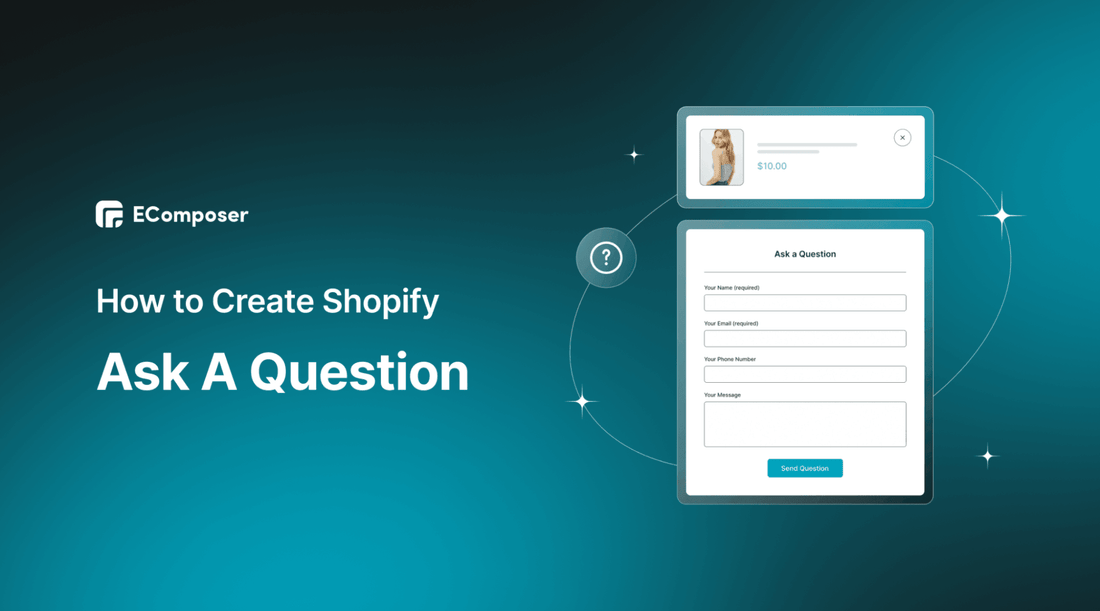
Table Of Contents
Have you ever left the product page because of there was no way to ask questions about the product directly on the page?
Now, imagine that you're browsing an online store, and you come across a product that piques your interest. Then you have a question, maybe you want to know more about the product's specifications, or perhaps you're unsure if it's the right fit for your needs. You scan the product page, hoping for an answer. However, there's no 'Ask A Question' feature. Frustrated, you exit the store and your potential purchase remains just potential.
Hence, don't let this be the story of your Shopify store. Shopify Ask A Question on your product pages could be the difference between abandoned browsing and a successful sale. In this post, we'll guide you through the simple steps to adding this key feature to your Shopify store. And don't worry if you're not good at technology, we've got you covered. Stay tuned to unlock the secret to customer satisfaction and improved sales.
What is Shopify Ask A Question?

Shopify Ask A Question typically is a feature that can be added to the product pages of your Shopify stores, which allows customers to ask questions about the product. These questions could be about anything from the product's features and specifications to its delivery details, warranty information, and so on.
This feature creates a Q&A section on your product pages where customers can submit their queries. Depending on the implementation, these questions will be answered by the customer support team.
Benefits of Shopify Ask A Question feature for your stores

Explore the excellent advantages of Shopify's Ask A Question.
Boosts customer engagement
When customers can ask questions about a product directly on the product page, they're likely to spend more time on your website and engage more deeply with your content. This active participation can increase their connection to your brand and make them more likely to convert.
Enhances customer service and satisfaction
By answering questions promptly and publicly, you show customers that you're attentive to their needs and committed to helping them find the best product. This can improve their overall satisfaction and foster a positive perception of your brand.
Reduces returns and exchanges
When customers have a clear understanding of a product before purchasing, they're less likely to be dissatisfied or surprised by the product when they receive it. This can lead to fewer returns and exchanges, saving you time and money.
Increases sales
By addressing uncertainties or concerns that might otherwise prevent a customer from purchasing, Shopify Ask A Question can directly contribute to increased sales. Customers who have their questions answered are more likely to feel confident in their purchase decision and proceed to checkout.
Provides valuable consumer insights
The questions customers ask can provide valuable insights into what information is missing from your product descriptions or what features customers care about the most. These insights can inform future product development or marketing strategies.
In summary, the exact benefits can vary depending on various factors like the specific implementation of the feature, the product, and the target audience. It's also important to actively manage and moderate this feature to maximize its benefits.
[ecom-global-block]ecom-shopify-trial-block[/ecom-global-block]
How to include Shopify Ask A Question using EComposer
EComposer is one of the top-rated Page Builder Apps on the Shopify App Store. With an intuitive drag-and-drop interface, EComposer makes it possible for even beginners to design professional online stores. Whether you're looking to craft product pages that convert or compelling landing pages that captivate, this tool completely fits your business.
Apart from the ease of use, EComposer has a large library of responsive templates that ensure your website looks amazing on any device. The app provides various advanced features to bring a comprehensive experience to customers. Especially, the EComposer support team is available whenever you need it via 24/7 live chat support.
EComposer Ask A Question extension takes customer engagement to a whole new level, enabling seamless interaction between your customers and your products.
Now, let’s add the Ask A Question feature to your Shopify Store (step-by-step guide).
Step 1: Install EComposer
- In Shopify App Store, search for “EComposer Landing Page Builder”, click on “Add App”
- To Start using EComposer, hit “Install” to activate the use of the App

Step 2: Install the Ask A Question extension
- First, in your Shopify admin, go to the “Apps” section, click on it then choose “EComposer” to open the App

- In the Product Pages category, you can open the existing product page that you have created before or hit “Build product page” to build a new one.

- If you start building a new product page, after clicking on “Build product page”, you will choose “Blank Template” to create from scratch using EComposer elements & sections. Or you can choose one of the templates available and then customize it. You can look through these premade layouts with the “Preview” function.

- Name the page then hit “Start Building”

- There are two ways for you to open the “Extension Library”. Click on the extension icon at the top or select “Add more” under the extension part on the left.

- In the extension library, fill in “Ask A Question” on the search box. Next, hit “Install Now”.

There will be a notification if you have installed the “Ask A Question” extension successfully.

Step 3: Configure the extension
- After installing the extension, back to Editor. Now, you can see the “Ask A Question” extension under the “Extension” section. Simplify drag and drop it into the desired location, it’s often located under the “Quantity” element.

- To configure this extension, hover over it, an editing section will appear on the left. You will change the text in the “Content” part and adjust colors or buttons in the “Design” part.

Content
Here, you have the flexibility to change the product associated with the form, adjust the labels' names, and even tweak the primary title or form title. Moreover, you're granted control over icon settings, letting you choose the icon image, set its position, and determine the spacing around the icon.
Design
- With the general tabs, you're empowered to customize the extension's background color and fashion both a box shadow and border to enhance its visual appeal.
- The popup button possesses settings akin to the previous, their functions are quite straightforward and further explicated within this guide.
- Icon settings permit alterations to the color, dimensions, and spacing, affording you a degree of aesthetic control.
- As for the Form Title, Form Label, Input, Error Message, and Submit sections, they offer similar settings.

Step 4: Save & Publish
- Finally, click “Publish” at the top right corner then select “Save & publish” to save all the changes.

- Choose “View” to see the result as below.

- When you click on “Ask A Question”, a popup appears for you to give a question about the product like this.

Step 5: Test the function & find the submitted questions
Once the customer presses the submit button, a Google Captcha test serves as a safeguard against spam submissions. Following the successful completion of the form, the details are sent to the designated sender's email address. It's advisable to check not only the spam folder but also all the tabs within the email to ensure you receive the information.
Looking at the detailed guide here: Ask A Question extension
Tips to optimize Shopify Ask A Question effectively

Apply the best practices below to make your “Ask A Question” effective.
Prompt responses
Try to answer customer questions as quickly as possible. Customers appreciate fast responses, which can help improve their perception of your customer service and potentially increase their likelihood of purchasing. Prompt responses indicate that you're attentive to customers' needs and can help build trust. Plus, if customers get answers quickly, they're more likely to make a purchase decision while they're still on your website.
Quality answers
Make sure the answers provided are accurate, clear, and helpful. Avoid vague or generic responses, and aim to address each question thoroughly. Quality answers show your expertise and professionalism, helping to build customer trust. They also ensure that customers get the information they need to make an informed purchase.
Leverage SEO benefits
Take note of the language and keywords customers use when asking questions. Try to incorporate these into your product descriptions and meta tags. This can help improve your site's SEO, as it aligns your content more closely with the terms potential customers are using to search for products like yours.
Highlight common questions
If you notice the same questions being asked repeatedly, consider featuring these questions and their answers more prominently. This could involve adding them to a FAQ section or including the information directly in your product descriptions. This ensures that the most sought-after information is easy to find, which can improve user experience and reduce the number of repetitive questions.
[ecom-global-block]ecom-shopify-trial-block[/ecom-global-block]
Others also read:
- How to Add a Shopify Slider
- How to Add Shopify Social Share Button
- How to apply Shopify Content Protection
- How to Create Shopify Age Verification Popup
- How to include Shopify Helpdesk button
Wrapping Up
We've walked you through the why and how of adding Shopify Ask A Question to your Product Pages, but remember, the journey doesn't stop at creation. Optimizing this feature, actively engaging with your customers' questions, and extracting valuable insights from their queries are all part of the path to achieving the ultimate eCommerce success.
Now, it's your turn. Create a Shopify Ask A Question section, optimize it to enhance your customers' shopping experiences, increase your conversions, and ultimately, boost your bottom line.
Feel free to share your experiences, challenges, or successes in the comments below. If you get into any trouble while setting up the “Ask A Question” extension, do not hesitate to contact us via support@ecomposer.io





















0 comments