How to Add Products to Shopify? A Step-by-Step Guide!

Table Of Contents
In the vibrant world of e-commerce, mastering the art of adding products to your Shopify store is the key to unlocking success. Join us in this step-by-step guide, we delve into the intricacies of the process, providing you with invaluable insights on how to add products to Shopify. Our aim is to empower you, allowing you to not only elevate your online store but also captivate your audience with unparalleled effectiveness.
Before Adding Products to Your Store
Shopify, a powerhouse in the realm of e-commerce, is a leading platform enabling businesses to create and manage online stores easily. Trusted by over 1.7 million active stores worldwide, Shopify offers a user-friendly interface, robust features, and scalability, making it a go-to choice for entrepreneurs to establish and grow their digital presence.

To simplify the addition of new products to Shopify, it's advisable to make preparations beforehand. Take the following steps to streamline the process:
- Prepare product descriptions by referring to our guide on crafting compelling Shopify product descriptions.
- Arrange for product photos by either improving your smartphone photography skills or hiring a professional for a product photoshoot.
- Optimize product image sizes by Shopify's guidelines to enhance your store's optimization and professional appearance.
With these preparations in place, let's proceed with the manual guide to add products to Shopify.
10 Steps to Add Products to Shopify Manually
Step 1: Accessing Your Shopify Admin
Step 2: Adding a New Product

Moving forward, it's time to input crucial details on your product page, encompassing:

Product Title: The name you provide to your product is its product title. For example, if you sell women's jewelry, you could label them "Moonstone - Earring Collection." Your titles should be brief, romantic, and direct. Don't overload your clients with information; provide what they require.
It's also essential for your titles to have consistency on every page. If you begin a product page with the product's color, you ought to continue that theme on all subsequent product pages.
Description: The description is one of the most crucial elements on your product page. This is your opportunity to grab their interest and persuade them that they need to buy whatever you're offering. Always prioritize the advantages to the buyer while writing a product description.
Don't merely copy and paste product data from other websites; this will hurt your chances of ranking well in Google searches.
Use the same structure for the product description each time you add a new item to your website. This might involve providing a feature list in the form of a bullet list or even recommending related items to complement the primary buy.
Step 3: Creating Product Organization

Product Type: Type a word or phrase that would allow the product to be placed in a particular category. For example, if you own a shoe store, you may add a product page for a pair of shoes to the "Shoes" part or the "Custom Shoes" section.
Vendor: If you're the creator, proudly feature your brand name. Alternatively, if you're reselling another brand's product, acknowledge the manufacturer or supplier in the Vendor section, providing transparent credit and building trust with your audience.
Product Category: This is already set by Shopify; you just need to type the keyword and pick one of the options provided
Collections: Specific groupings of products curated based on shared attributes, themes, or criteria. For example, Within the "Men's Apparel" category, you could have collections like "Summer Collection," "Formal Wear," or "Athletic Gear."
Tags: Keywords or labels assigned to products to highlight specific attributes, features, or characteristics that may span across different categories or collections. For instance, tagging a pair of shoes with "Leather," "Casual," or "High Heels" allows for more granular filtering and search functionality.
Step 4: Uploading Product Images

After successfully inputting crucial product details, shift your focus to the visual aspect by incorporating images that offer valuable insights to your customers. Enhance the shopping experience by providing an array of relevant and high-quality images. Maintain consistency in appearance naming conventions, utilizing dashes to separate words, a practice that aids in image retrieval and contributes to an improved SEO ranking.
Optimize the customer's understanding by featuring multiple images per product page, showcasing various angles or available color options. Ensure each image meets the criteria of high quality and clarity. Additionally, validate the permissions for image usage, ensuring compliance with legal requirements.
Implementing these strategies will help your Shopify store establish a distinctive identity, leaving a lasting impact that enhances the customer decision-making process. However, the journey to a successful Shopify store goes beyond image optimization alone. It's crucial to consider all aspects of your store to create an exceptional shopping environment. EComposer Shopify Page Builder stands out as the optimal choice for this purpose.

Recognized as a premier Shopify Page Builder app, EComposer empowers you to create various stunning pages, ranging from Homepages, Landing Pages, Product pages, Collection Pages to Footer, FAQs Pages, and more.
With EComposer, the possibilities for crafting diverse product pages, whether standard layouts or completely custom designs are boundless. Elevate your store's success today with EComposer's impressive product templates, ensuring customers enjoy a shopping experience like no other.
Step 5: Pricing your Products

Once you've completed inputting your details, the subsequent step involves specifying the price for your product. "Price" denotes the final amount customers will pay, while "Compare at price" represents the original list price for discounted items.
For instance, setting "Price" at $49 and "Compare at price" at $99 would display a $50 discount. Leave these fields empty if the product is not currently on sale.
To keep track of your product costs:
- Utilize the 'Cost per item' field.
- Input the amount paid to the manufacturer, considering shipping, taxes, and additional expenses if applicable.
- If you're the product's creator, provide a figure based on labor and material expenses.
This data enables you to monitor product costs and generate reports for a comprehensive analysis of your earnings. Note that access to accounts is exclusive to the Shopify plan or higher. If the product is subject to taxation, select 'Charge tax on this product.'
Step 6: Inventory Management
As you scroll down the page, the Inventory section comes into view.

Under 'Inventory will be stocked at,' choose your physical address if you manage inventory. Select the corresponding option if a third-party app contains your inventory management.

The 'Stock keeping unit' (SKU) is a distinct identifier for the product, aiding in efficient stock organization and order fulfillment. If you're new to SKUs, you have the flexibility to create your format for better personal understanding.
Adjacent to the right is the 'Barcode' option. For those primarily selling online, this field is a matter of concern.
Checking 'Track quantity' enables the Shopify admin to monitor the product quantity. This is crucial if you have a specific stock amount to prevent selling out-of-stock items.
Opt for 'Continue selling when out of stock' if you're confident in swiftly restocking to meet demand. In the 'Quantity' field, specify the number of units in stock. Note that your inventory layout may differ slightly from our example if you operate multiple business locations.
Step 7: Shipping
In the Shipping section, check the box labeled 'This is a physical product' if you're selling a tangible item that requires delivery. Conversely, leave the box unchecked if you offer digital products or services without needing physical shipment.

Specify the accurate weight of the product to ensure correct shipping charges for your customers. In the dropdown menu, choose the appropriate unit of measurement—pounds, ounces, kilograms, or grams.
For cross-border sales, complete the Customs Information. If shipping internationally, input the Country/Region of origin and the HS (Harmonized System) code. These codes assist customs authorities in determining applicable tariffs. Locate your product's HS code by keyword search in the designated field.
While dealing with shipping costs is inevitable on Shopify, you can decide whether these fees are passed on to customers or absorbed by your business. Notably, 66% of consumers expect free shipping, and about 70% abandon carts due to shipping fees. Considering these statistics, we recommend incorporating shipping costs into your overall pricing structure to offer customers a seamless, fee-free experience.
Step 8: Product Variants

Afterward, generate a variant in the Options section for products with variations such as size or color. Specify a title for the option name, such as size, color, material, or style. Enumerate the various variants under 'Options values.' Add more options for additional variants by selecting 'Add another option.'
Upon completing the variant input, the Variants section will appear. Ensure that you specify the quantity and price for each variant if they differ.
Step 9: SEO and Product Descriptions

The search engine listing section, which appears further down the page, shows you how your product will look in search engine results from Google and Bing. Select 'Edit' to modify the preview. Typically, the default copy mirrors the product title and description you previously entered and is often sufficient.
However, be mindful that your copy might be truncated in certain instances if it exceeds the character limit. To ensure full display in search engine results, maintain the product title under 70 characters and the product description under 320 characters.
Step 10: Publishing and Visibility
After preparing all the details, carefully review your product pages before clicking the "Save product" button at the bottom right of the screen.

Remember that while you can modify product details anytime, it may impact how products are grouped in your reports, particularly with elements like tags and collections. To edit, access your Shopify admin page, click on Products, select the desired product, make the necessary changes, and save.
Other methods to Add Products to your Shopify Store
Duplicate your Products
To expedite the creation of a new product, you can replicate similar products and transfer attributes such as images, SKUs, barcodes, and inventory quantity. Follow these simplified steps:
Step 1: Navigate to the "Products" section in your Shopify admin panel and choose the product you wish to duplicate.

Step 2: Select the "Duplicate" option.

Step 3: Make any necessary property adjustments and click "Duplicate product" to finalize the process.
Adding Products from other websites
You have the option to import products from other websites like Amazon, eBay, or Alibaba,... by using CSV files, which is particularly useful when dealing with a large volume of products or migrating from another platform to your Shopify store.
If you need clarification on the document's formatting, Shopify provides a sample CSV template for download.
Here's the process for importing products:
Step 1: Navigate to Products in your admin panel and select Import.

Step 2: Click 'Add file' and choose your CSV file.

Step 3: Then click 'Upload and continue.'

Step 4: Review the details and click 'Import products.'

Be patient, as it may take a few minutes to complete. Once completed, the admin panel's goods section will contain all of the recently imported goods.
Integrate New Products using Shopify POS
Acquiring Shopify POS for IOS, iPad, or Android is essential for those transitioning their store from online to a physical business. Follow these steps to add new products with Shopify POS:
- Press the + button on the Shopify POS checkout screen.
- Opt for Add new product.
- Input product details such as title, description, and price.
- Include product photos by selecting the image button.
- Save your changes.
In conclusion, leveraging Shopify POS for integrating new products into your online store provides a streamlined and efficient solution, particularly for brick-and-mortar businesses. However, for those seeking alternative methods and broader capabilities, the next segment explores the utilization of the Import Product App. Uncover the diverse approaches to enriching your product catalog and discover how this app can further enhance your Shopify store's functionality.
Using Import Product App
Embark on a seamless product integration journey with Shopify as we delve into the powerful realm of the Import Product App. This segment explores an alternative avenue for adding products to your Shopify store, offering efficiency and flexibility in managing your extensive product catalog.
1. LitExtension Store Migration App

If you're seeking a hassle-free solution for importing product data into Shopify, the LitExtension Store Migration stands out as the ideal choice. This application specializes in the seamless transfer of product-related information from diverse sources, including eCommerce platforms, CSV, Excel, or database files, directly to your Shopify store. It simplifies the migration process with precision, ensuring a smooth transition of products, categories, and other vital data.
Feature Highlights
- Effortlessly import product data from over 140 eCommerce platforms or via CSV/Excel/Database files with a straightforward three-step migration process, ensuring flexibility in data source selection.
- Benefit from a free demo, prioritizing data security to ensure maximum protection during the migration process. The application allows you to seamlessly maintain your current store's activity without any disruption to sales.
- Enjoy a straightforward product migration without requiring technical skills, backed by 24/7 live support to address any queries or concerns promptly. The process is further supported by a 30-day money-back guarantee for added assurance.
Pricing & Plans
- Pricing: Free to install
- Plans: Explore the Free Demo with allowances for 200 products, 200 orders, 200 customers, and more. The pricing structure is based on the entities you choose to migrate, ensuring a tailored approach to your specific needs.
Rating & Review
- Rating: 5 ⭐
- Review: Merchants highly appreciate this application for its efficient and reliable product data migration functionalities. The application's focus on seamlessly importing extensive product databases stands out, meeting the demands of diverse eCommerce setups. The support team is consistently lauded for their professionalism, responsiveness, and clear communication. The App offers various services, including a dedicated specialist for the All-In-One service, further enhancing its value. Merchants find the pricing fair in relation to the quality of service provided, and the team's willingness to offer personalized solutions contributes to a positive overall experience.
2. Matrixify App

The Matrixify App emerges as a robust solution explicitly crafted to simplify and elevate the process of importing and managing extensive product data within your Shopify store. Designed for businesses of all sizes, from small enterprises to expansive corporations, this application excels in efficiently handling substantial file sizes, facilitating seamless data updates, and providing comprehensive reports. Its primary focus revolves around the efficient importing of products from diverse sources, offering a spectrum of functionalities to streamline tasks from basic updates to intricate automation.
Feature Highlights
- Effortlessly import product data through Excel, Google Sheets, or CSV files, catering to your preferred data format for a flexible and user-friendly experience.
- Seamlessly migrate product data from various platforms, including Magento, WordPress/WooCommerce, BigCommerce, Lightspeed, ensuring adaptability to diverse eCommerce ecosystems.
- Ensure the safety and recovery of your product data with backup and restore capabilities, providing an added layer of protection against potential data loss.
- Schedule and automate export and import tasks to enhance efficiency, allowing you to focus on core business activities while ensuring a timely and precise product data transfer.
- Keep track of ongoing import/export jobs with real-time monitoring and control, providing access to a comprehensive job history for informed decision-making.
Pricing & Plans
- Pricing: Demo: Free to use
Big: $50/month
Enterprise: $200/month
- Plans: The Free plan offers limited data processing, while the Basic, Big, and Enterprise plans provide escalating levels of capacity, features, and speed. The Enterprise plan stands out with unlimited resources, 10x speed, and advanced batch import capabilities, specifically tailored for extensive product data.
Rating & Review
3. Cart2Cart Store Migration App

The Cart2Cart Store Migration App specializes in seamlessly transferring vital store data, with a specific focus on products, from diverse shopping carts to Shopify or Shopify Plus. Tailored for a swift and automated process, this app excels in efficiently importing product-related information, ensuring a hassle-free migration experience.
Feature Highlights
- Designed to smoothly migrate product data from various eCommerce platforms to Shopify, offering compatibility with major carts.
- Gain a visual insight into how your product data will appear on the new Shopify platform through a live demonstration, enhancing confidence in the migration process.
- Speeds up the transfer of product-related information, allowing you to prioritize core business activities while ensuring a quick and efficient migration.
- Outperforms competitors by efficiently importing a wide range of product data, maintaining data accuracy and integrity throughout the migration.
- Emphasizes a commitment to secure and precise migration of product data to Shopify, prioritizing the protection of valuable information.
Pricing & Plans
Rating & Review
- Rating: 4.2 ⭐
- Review: Users highly praise this tool for its rapid and effective movement of substantial product data from various e-commerce platforms to Shopify. Its capability to manage intricate product data structures and its user-friendly interface receive notable commendation. Additional features like test migration and migration insurance, specifically catering to product-related data, enhance its attractiveness. Responsive customer support is recognized as a valuable aspect, and users find it a cost-effective solution for product data migration, saving considerable time and resources compared to manual transfer methods.
Product Management in Shopify
To ensure your inventory and product availability remain current, managing your products effectively is crucial. You can edit product details and archive and delete products using your Shopify admin panel.
For product management, navigate to the Shopify admin panel > Products. To handle inventory, head to the Shopify admin panel > Inventory.
Archive or Delete Products on Shopify
To archive a product, follow these steps:
- Access Products in your Shopify admin panel.
- Choose the product you wish

- Scroll to the bottom and click Archive OR Delete.
Managing External Product Sources
To broaden your product offerings, Shopify facilitates a seamless integration with external sources, streamlining the management of an extended inventory. Within your Shopify admin panel, navigate to the "Products" section and access the dedicated feature for handling external products. Establish connections between your store and third-party applications, enabling the effortless import and synchronization of products.
Once the connection is established, you can selectively import products or synchronize your entire inventory. Ensure regular updates for inventory levels, details, and images to keep your product information current. Organize external products into specific collections to enhance clarity. Regularly monitor and adjust settings to maintain a dynamic and diverse product catalog, combining the advantages of external partnerships with centralized control within the Shopify platform.
Effective Product Inventory Strategies
Effective inventory control is essential to your Shopify store's success. Begin by conducting regular audits of your product listings to ensure accuracy. Harness the power of Shopify’s integrated tools to establish inventory tracking, ensuring automatic updates as products are sold. Take advantage of low-stock alerts to replenish in-demand items, mitigating the risk of potential sales disruptions.
Implement effective categorization and tagging systems to organize your products systematically. With the use of collections, you can arrange products rationally and give your clients a smooth online shopping experience. Embrace Shopify's robust reporting tools to analyze sales patterns, pinpoint best-sellers, and optimize stock levels accordingly. By adopting these strategies, you can maintain a streamlined inventory, minimizing the likelihood of overselling or stockouts and ultimately enhancing customer satisfaction.
Others also read
Shopify Inventory Management: 10+ Tips & Apps for Success
How to Customize Shopify Product Displays with Product Box
How to Create a High-Converting Shopify Product Page
Tips for Product Optimization and Visibility

Ensuring your products are listed and optimized for visibility is paramount in the competitive world of e-commerce. Leverage these tips to enhance your product's online presence:
- Optimize Product Titles and Descriptions: Craft compelling and concise titles with relevant keywords. Please elaborate on the product's features and benefits in the description, keeping it informative and engaging.
- Utilize High-Quality Images: Visuals are crucial in online shopping. Make use of high-quality pictures that present your goods from different perspectives. Enable the zoom feature to let customers get a closer look.
- Implement SEO Best Practices: Enhance your product's search engine visibility by incorporating relevant keywords in your product titles, descriptions, and meta tags. This ensures your products are easily discoverable by potential customers.
- Leverage Product Variants: If your product comes in different variants (size, color, etc.), utilize this feature to provide customers with options. This not only improves user experience but also caters to varied preferences.
- Encourage Customer Reviews: Positive reviews build trust. To demonstrate that your company is involved and focused on its consumers, invite them to write and reply to reviews.
- Create Compelling Product Pages: Design visually appealing and user-friendly product pages. Include all necessary details, such as pricing, specifications, and availability, to facilitate informed purchasing decisions.
- Implement Social Proof: Showcase customer testimonials, ratings, and user-generated content to build credibility. This social proof can significantly influence potential buyers.
You can improve the visibility of your product listings and increase traffic and possible sales to your Shopify store by putting these recommendations into practice.
Final Words
As you conclude your exploration of this step-by-step guide to adding products on Shopify, you now possess the foundational knowledge needed to navigate the intricacies of the e-commerce realm. Realize that your product listings serve as the online representation of your company, and that optimizing them is essential to making an impression in the crowded online marketplace. Through continuous monitoring, updates, and strategic optimization, you can stay ahead in the ever-changing e-commerce landscape.
Beyond merely adding products to your Shopify store, elevating the customer experience and ensuring product availability involves optimizing your product pages. A well-crafted product page with detailed information, engaging visuals, and swift loading times can significantly contribute to customer satisfaction and overall store success.
EComposer offers the versatility to design diverse product pages, ranging from standard layouts to entirely customized designs. Discover the array of impressive product templates available on EComposer for free – experience it today!
=================
Add EComposer Next generation page builder Here
Follow Us on Facebook
Join Official Community






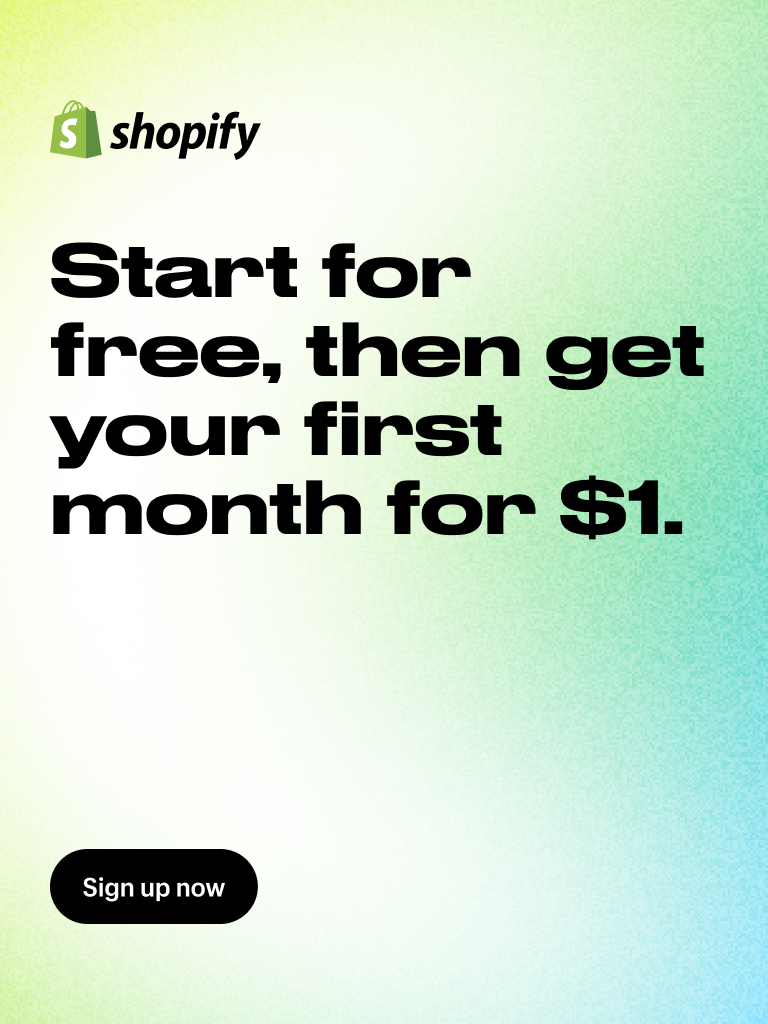


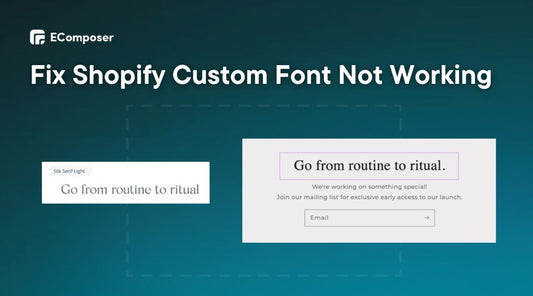
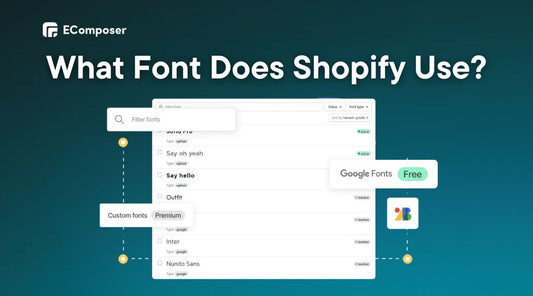
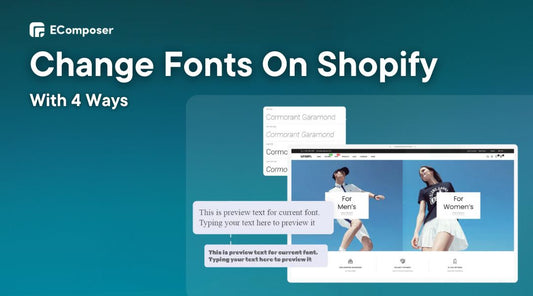
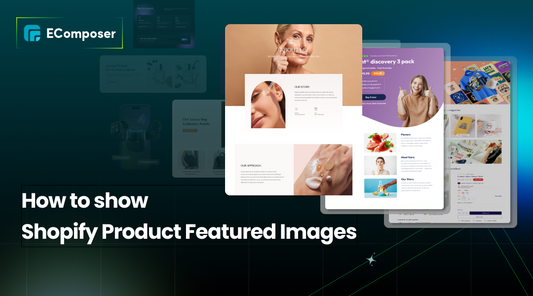

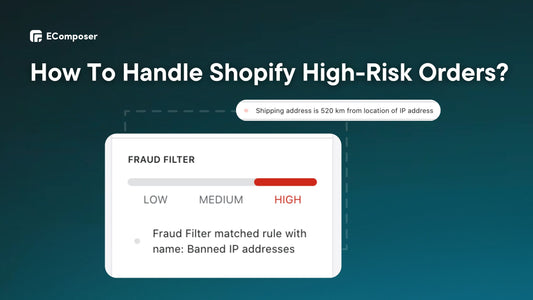







0 comments