Customize Shopify Free Shipping Bar to Drive Sales (FREE)
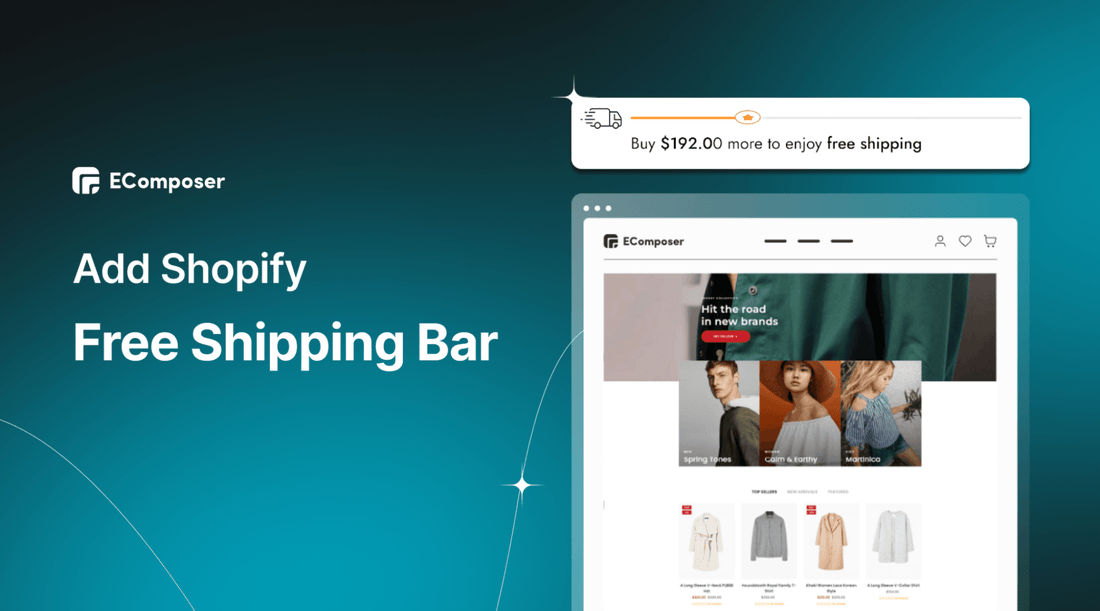
Table Of Contents
If you're running an online store, you know that offering free shipping can be a powerful way to attract and retain customers. That's where the Free Shipping Bar comes in. This handy tool from Shopify allows you to display a customizable message to your customers, letting them know how much more they need to spend to qualify for free shipping. And with a few simple tweaks, you can turn this tool into a powerful sales driver for your business.
In this blog, we'll show you step-by-step how to customize the Shopify Free Shipping Bar to make it work harder for you. From choosing the right wording and design to strategically placing the bar on your website, we'll cover everything you need to know to start boosting your sales with this powerful tool.
What is Shopify Free Shipping Bar?

Shopify Free Shipping Bar is a tool that encourages customers to spend more by showing them how much more they need to spend to qualify for free shipping. The bar normally appears at the top or bottom of your website and displays a message telling customers how much more they need to add to their cart to get free shipping.
This can be a powerful way to increase sales and encourage customers to buy more products from your store. The Free Shipping Bar is customizable, allowing you to set your free shipping threshold and choose the design and wording of the message displayed to your customers. By using this tool effectively, you can incentivize customers to spend more and ultimately grow your business.
How a Shopify Free Shipping Bar Can Capture Customers’ Attention

Using Shopify Free Shipping Bar brings you a lot of significant advantages.
Encourage Larger Purchases
When customers see a free shipping bar on your site, they realize that they can avoid shipping costs by hitting a certain purchase amount. This incentivizes them to shop more to reach the free shipping threshold. For example, if free shipping is offered on orders over $50, a customer who planned to spend $40 might add an extra item to avoid the shipping fee.
Increase Conversions
A study by the National Retail Federation found that 75% of U.S. consumers expect free shipping even on orders under $50. Therefore, having a visible free shipping bar on your site can be a determining factor in a customer's decision to finalize their purchase, leading to lower cart abandonment rates.
Enhance Customer Satisfaction
Transparency in pricing, including shipping costs, is crucial for customer satisfaction. A free shipping bar informs customers about the free shipping offer right from the start, eliminating any unpleasant surprises at the checkout and contributing to a positive shopping experience.
Gain Competitive Advantage
If your competitors are not offering free shipping, or if they are not promoting it clearly, having a Shopify Free Shipping Bar will make your offer more visible and give your store an edge in the competitive eCommerce marketplace.
Simplify Marketing Messages
The Free Shipping Bar is a clear and concise way to communicate your free shipping offer. It simplifies your marketing messages, making it easier for customers to understand your offering, enhancing user experience and encouraging purchase decisions.
Foster Customer Loyalty
When customers know that they won't have to pay for shipping on future orders, they are more likely to return to your store for repeat purchases. This can help foster customer loyalty and improve customer lifetime value.
How to create Shopify Free Shipping Bar without coding (FREE)
EComposer is one of the top Shopify page builder apps available, trusted by thousands of merchants worldwide. It is the ultimate tool for e-commerce merchants who want to create a stunning and effective online store. With its live drag-and-drop editor, larger template library, and advanced features, EComposer allows users to design any type of page, from homepages to landing pages, cart pages, collection pages, etc. Plus, with its 24/7 live chat support, users can get help whenever needed.
Furthermore, EComposer provides a large extensive library of extensions and elements to help you customize your Shopify stores. With advanced features such as AI content generators, Ajax carts, analytical tools, and more, EComposer has everything you need to take your store to the next level. And with its easy-to-use interface, even those without coding experience can create beautiful, unique pages that will engage and convert customers.
The Free Shipping Bar is one of the many powerful elements of EComposer, designed to help online businesses increase customer engagement and sales. With the Free Shipping Bar, you can easily let your customers know when they qualify for free shipping, which is a great way to incentivize them to spend more and increase their overall cart value. This feature is available on the Free Plan of EComposer, so even if you're just starting or operating on a tight budget, you can still take advantage of this powerful tool to enhance your online store and attract more customers.
A step-by-step guide to show Dynamic Shopify Free Shipping Bar
Step 1: Set Free Shipping Value
To set the value of free shipping on your Shopify store, navigate to the Shopify Dashboard and select Settings. From there, choose Shipping and Delivery, followed by Manage.

- Scroll down to the “Shipping zones” section, click on "Add rate"

- Add conditions and finally select Based on order price. Here, you can set the Minimum price required to qualify for free shipping. Hit done to finish all the steps.

Step 2: Install & Open EComposer
- Click this link to go to EComposer Landing Page Builder in Shopify Appstore and hit “Add app” to add it to your Shopify stores.
- Next, click on “Install” to activate the use of the app.

- Back to your Shopify admin, go to Apps > EComposer

Step 3: Add & Customize Free Shipping Bar to your Page
- In the EComposer dashboard, you open the existing page that you want to add a Free Shipping Bar or you also can create a new one (usually Cart Page) by selecting “Start Building” at the top right corner.

- In EComposer Editor, you go to the “Free Shipping Bar” element under the “Cart” element collection on the left, drag & drop it into the desired location.

- To customize Shopify Free Shipping Bar, hover over the element then click on the “editing pen”. You can change the message in the “content” and adjust the visual in the “design” on the left.

Step 4: Save & Publish
- Hit “Publish” at the top right corner then choose “Save and publish” to save your changes.

Looking at the detailed guide here: Free Shipping Bar
Set up a Fixed Shopify Free Shipping Announcement Bar

You also can add a fixed free shipping bar to announce your customers about the free shipping policy. This announcement bar is located at the top of all store pages. Hence, you are not worried about whether online shoppers miss the free shipping notifications or not. Visitors can hide the bar whenever they want, this help avoid a bad customer experience.
Click here to learn how to set up a Shopify announcement bar about Free Shipping for your stores: Shopify Announcement Bar
Tips to design an effective Free Shipping Bar on Shopify

Here are some best practices to support you to create an effective Shopify Free Shipping Bar. Let’s explore!
Clear Messaging
Ensure that your free shipping bar message is clear and concise. Customers should understand the offer instantly. An example could be "Free Shipping on All Orders Over $50!"
Visible Placement
The free shipping bar should be placed where customers can easily see it. The top of the website is a common placement. The goal is to catch the customers' attention as soon as they land on your site.
Use Eye-Catching Colors
Using color for your free shipping bar that contrasts with the rest of your website will make it stand out. This draws the customer's attention to the free shipping offer.
Make it Dynamic
If your free shipping offer applies when a customer spends over a certain amount, consider using a progress bar that updates as items are added to the cart. This shows customers how close they are to qualifying for free shipping, encouraging them to add more items to their cart.
Mobile Optimization
Ensure your free shipping bar looks good and functions well on mobile devices. With more customers shopping on mobile devices, this is crucial.
Keep it Simple
A free shipping bar should be simple and not distract customers from their shopping. Avoid adding too many elements that might clutter the bar or make the offer confusing.
Highlight Duration (If Applicable)
If your free shipping offer is for a limited time, ensure this is clear in your free shipping bar. This can create a sense of urgency and encourage customers to make a purchase.
Remember, the effectiveness of your free shipping bar also depends on your overall free shipping strategy. It's crucial to understand your margins and customer behaviors to set a free shipping threshold that benefits your business.
Final thoughts
In conclusion, adding a free shipping bar to your Shopify store can be an effective way to incentivize customers to make purchases. By customizing the bar to fit your brand and using clear, attention-grabbing language, you can drive sales and improve customer satisfaction.
With the simple steps laid out in this blog post, you can easily customize a free shipping bar for your Shopify store at no cost. So don't hesitate to give it a try and see how it can impact your sales!
If you need any assistance with implementing this in your store or have any questions, our team is always here to help. Contact us via support@ecomposer.io to get started!
Others also read
Free Shopify Text Marquee: How to Create and Customize
Shopify Masonry Layout: FREE & EASY way to create
How to Add Shopify Inactive Browser Tab to Boost Engagement
How to create Shopify Ask A Question on your Product Pages
How to apply Shopify Content Protection for your online stores





















0 comments